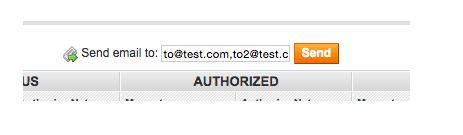CONFIGURING SETTLEMENT REPORT
1. Go to System → Configuration → Authorize.Net Settlement Report and adjsut the following:
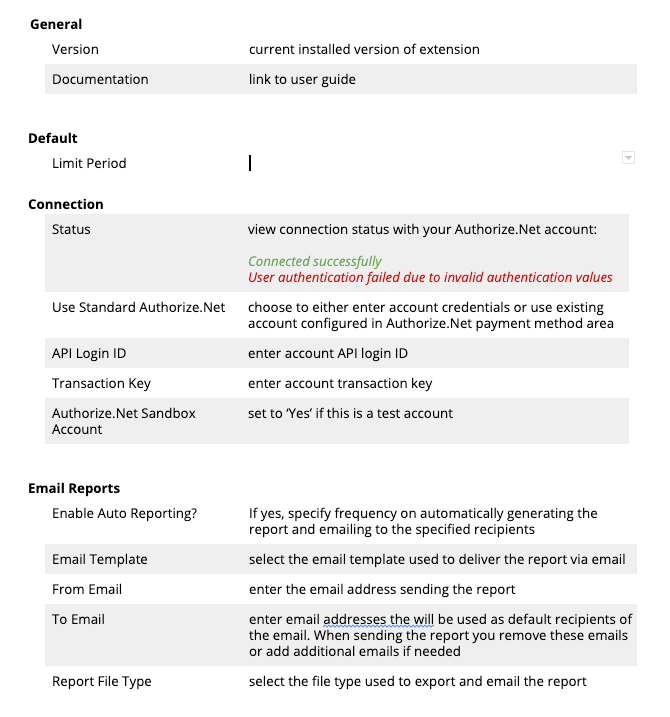
GENERATING SETTLEMENT REPORT
1. Go to System → IWD Extensions → Authorize.Net Settlement Report
2. Select the Refresh Now button to see an up-to-date account of transactions
3. Defining table columns:
- Transaction ID - transaction ID associated with the order
- Order ID - order associated with the transaction ID
- Status :
- Good - all line items match between Magento and Authorize.Net
- Bad - there is a mismatch in data between the two platforms
- Mismatched data will be shown in red to easily identify
- Date - date order / transaction was generated
- Status - current transaction ID status for both Magento and Authorize.Net
- Authorized - authorized amount for both Magento and Authorize.Net
- Captured - captured amount for both Magento and Authorize.Net
- Settled - settled amount for both Magento and Authorize.Net
- Refunded - refunded amount for both Magento and Authorize.Net
4. To email the report, enter an email address in the text box above the report and click Send: