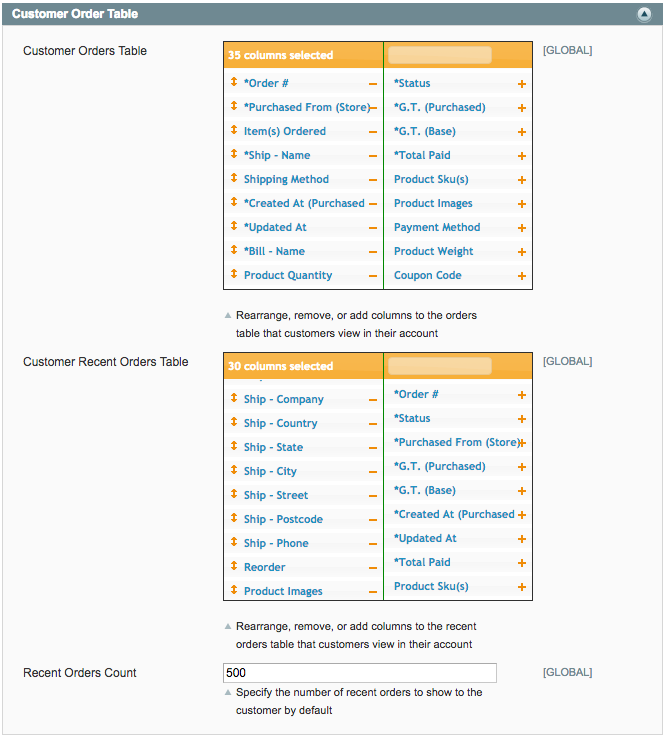To start, go to System > IWD Extensions > Custom Order
Grid
Table of Contents:
Table of Contents:
Version
The currently installed version number of
Custom Order Grid.
Documentation
Links to back to this help
documentation.
Enable
Option for enabling/disabling the
extension.
Save Order Table Params
If set to Yes, this setting will
save your table filters, searches,
sorting, rows per page, and more each time
you navigate to another page or log
out.
Order Table Columns
This table allows you to choose which
type of columns will appear in your order
tables. To add an option, click the
corresponding plus sign next to that
option in the right-hand column. To remove
an option, click the corresponding minus
sign next to that option in the left-hand
column. You can also rearrange and set
minimum/maximum column widths for each
option.
Colors for Statuses
Specify colors for specific order statuses by
clicking on an option and using the color
picker. When an order matches one of
these statuses, that order's row will be
colored with your selection so you can easily
spot it amongst the order table.
Fix Table Header
If set to Yes, this setting will
anchor the table header to the top of the page
as you scroll.
Enable Order Grid Totals
If set to Yes, this setting will
display a table summary at the bottom of the
order table. You can choose what summaries are
displayed with the next setting.
Order Grid Totals
If Enable Order Grid Totals is set to Yes, this setting will appear
and allow you to choose which types of totals
will display at the bottom of the order
table.
Notify Customer Mass-Action By
Default
If set to Yes, this setting
will automatically notify the customer
whose order you are editing in a
mass-action. This setting is enabled
by default.
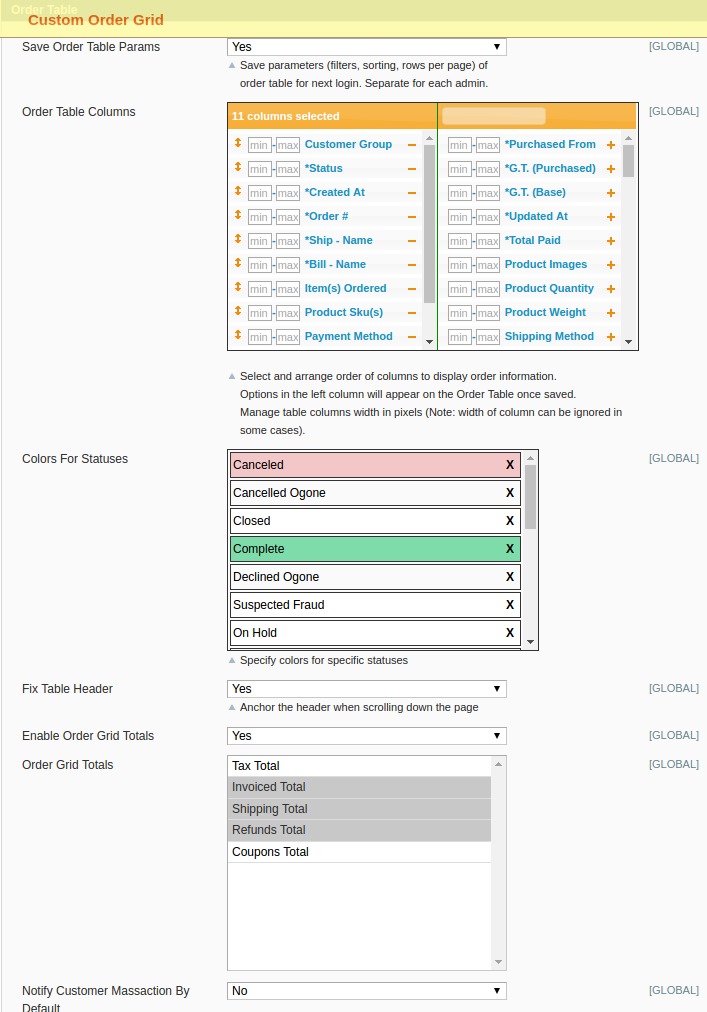
Customer Orders Table
This table allows you to choose which
type of columns will appear in the order
tables your customers can view in
their account. To add an option, click the
corresponding plus sign next to that
option in the right-hand column. To remove
an option, click the corresponding minus
sign next to that option in the left-hand
column. You can also rearrange and set
minimum/maximum column widths for each
option.
Customer Recent Orders Table
This table allows you to choose which type of
columns will appear in the recent order
tables your customers can view in their
account. To add an option, click the
corresponding plus sign next to that option in
the right-hand column. To remove an option,
click the corresponding minus sign next to
that option in the left-hand column. You can
also rearrange and set minimum/maximum column
widths for each option.
Recent Orders Count
Specify the number of recent orders to
display to your customers by
default.