IWD Checkout and the Google Address Autocomplete Feature
The IWD Checkout is integrated with
Google Maps to provide your customers with a frictionless process in the checkout-page by allowing them to fill their shipping addresses with just a few clicks.
To configure this option please follow these steps:
- Create a Google Developer Account and access the Google Development Console here: https://console.cloud.google.com
- Create a Google Cloud Project: Please create a new Project to control the Google Autofill Feature. If you don't know how to create a project. Please follow this guide:
- Click Create Project.
- Fill out the project information.
- Click Create.
- Enable Places API Library and Maps Javascript API: Turn on the following Google Maps API's on your Google Account. Places API Library, and Maps Javascript API.
- To enable one or more APIs or SDKs:
- See the Google Maps Platform APIs and SDKs that you can enable by going to the Maps API Library page in the Cloud Console:
- Click the API or SDK you want to enable.
- If the button says ENABLE, click the button to enable the API or SDK.
- If the button says MANAGE, the API or SDK is already enabled and you don't need to do anything further.
- Clicking either button will display the dashboard for the API or SDK. (Click the DISABLE button to remove the API or SDK from this project.)
- Create your API Keys: Once the project has been created, create an API Key by following these steps:
- Click the project drop-down and select or create the project for which you want to add an API key.
- Click the menu button
 and select APIs & Services > Credentials.
and select APIs & Services > Credentials. - On the Credentials page, click + Create Credentials > API key.
- The API key created dialog displays the newly created API key.
- Click Close.
- The new API key is listed on the Credentials page under API Keys. (Remember to restrict the API key before using it in production.)
- Paste the Google API Key on your IWD Checkout Settings:
- Login to your IWD Checkout Suite account.
- Click on the Defaul Settings tab or access your selected Integration.
- Go to Google API -> Google Address Autocomplete and turn paste your API Key.
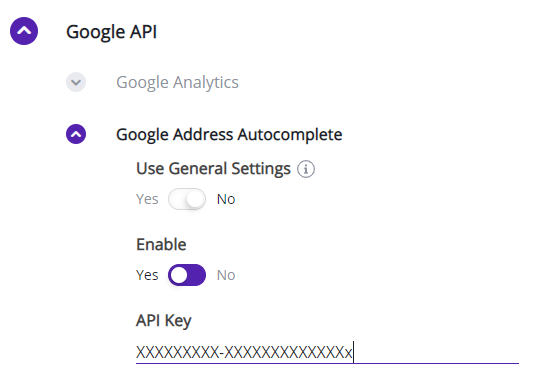
- Enable this feature to display it on your checkout-page.
- Click the Save Store button.
