What is the IWD Checkout BigCommerce Connector?
The Connectors or Extensions allows
your BigCommerce store to display the IWD
Checkout
on your site and to communicate with the IWD
Checkout platform. In short, it will display
the IWD Checkout-page on your end and help
your store's orders to be up to date with its
latest payment status.
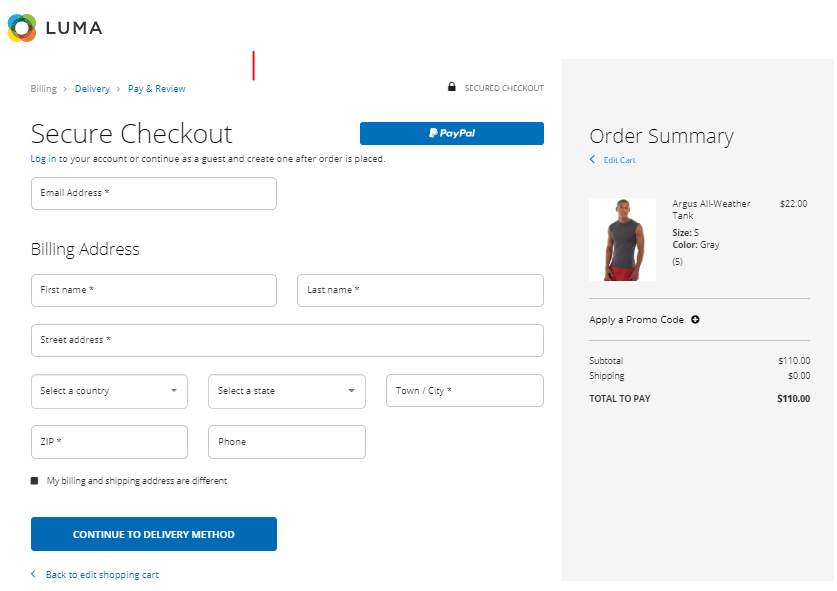
How to Download & Install the
Connector/Extension?
First of all, you would need to
register an account at our IWD Agency site
and
purchase the "IWD Checkout" product. Once
you're set, follow these steps to download
the
extension files:
- Download Connector steps:
- Access to your IWD Agency account
here: https://www.iwdagency.com/account
- Locate the IWD Checkout option at the left sidebar and click on it.
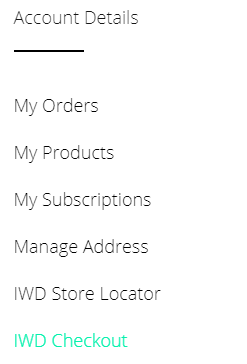
- Click on the Integrations tab and click Create Integration button
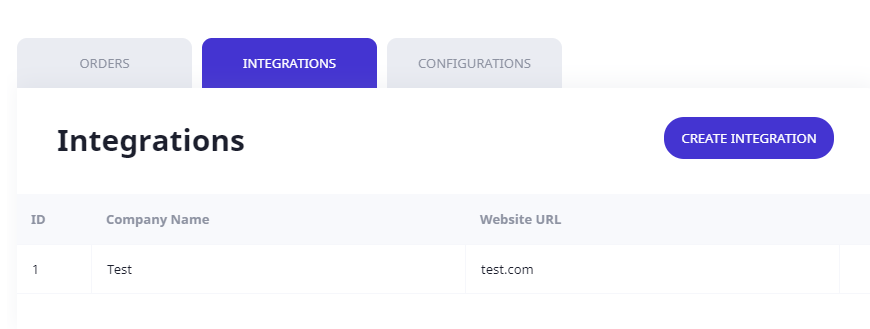
- Capture the required information and click the Save button:
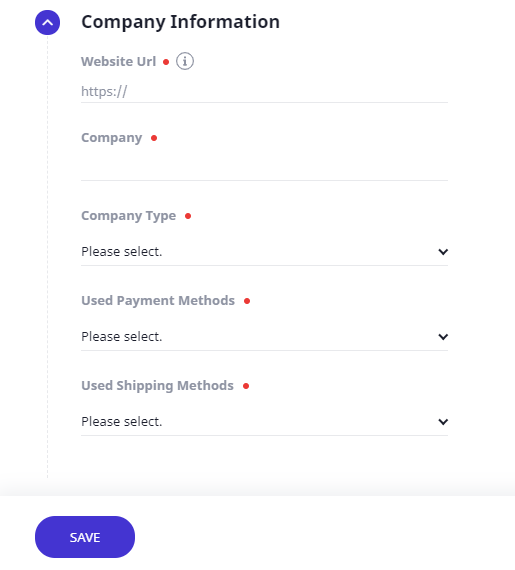 Website URL: Type your base website URL without the prefix and ending slash. i.e., iwdagency.comCompany: Type your company name. It will help you to identify the Checkout-Page later on.Company Type: Select from the dropdown the best option that fits your business type.Used Payment Methods: Select which payment method is currently being used in your store.Used Shipping Methods: Select which shipping method is now used in your store.
Website URL: Type your base website URL without the prefix and ending slash. i.e., iwdagency.comCompany: Type your company name. It will help you to identify the Checkout-Page later on.Company Type: Select from the dropdown the best option that fits your business type.Used Payment Methods: Select which payment method is currently being used in your store.Used Shipping Methods: Select which shipping method is now used in your store. - Once you have saved your company information, it will display the Connector configuration section. Select the BigCommerce platform from the Platform selector and click on the Download button.
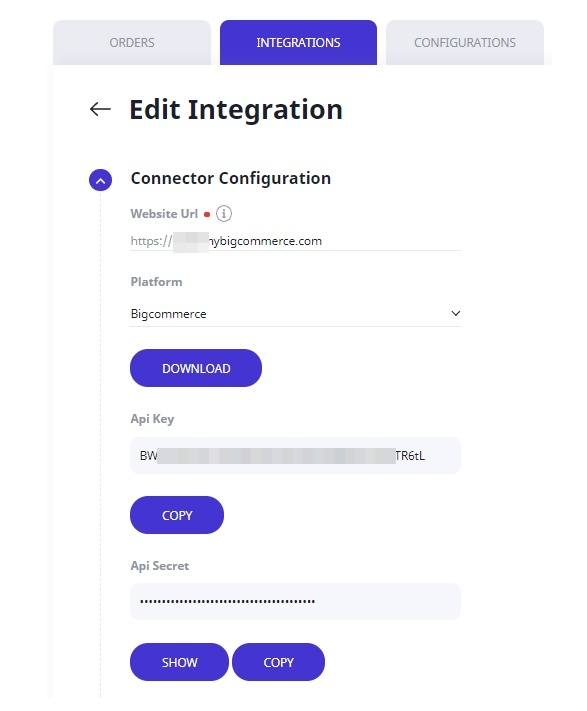
- Copy the API Key and API Secret as you will need them to configure your BigCommerce Connector on your eCommerce store.
- Install the BigCommerce Connector:Once you have downloaded the BigCommerce connector from your IWD Checkout account, follow these steps to install the BigCommerce extension properly. Remember to have your API Key and API Secret as they will be required on this process.There are two ways for doing that: from BigCommerce admin panel and via FTP.From the BigCommerce Admin Panel:
- On your BigCommerce Menu, locate and
click the Marketplace option and then browse for the IWD Checkout Suite addon.
- Once in the Addon page, locate and click the Install button:
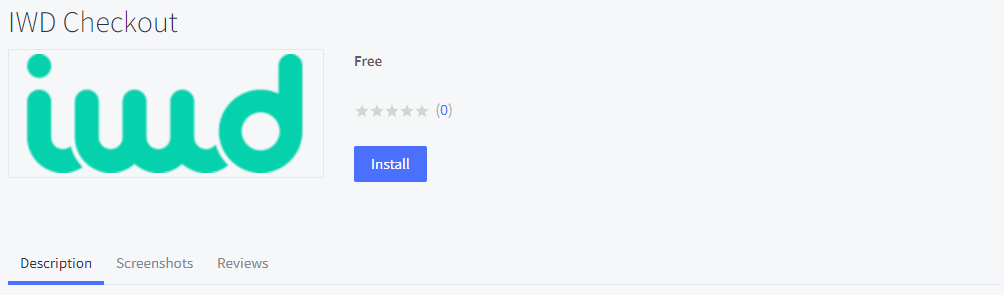
- Review and approve App permissions:
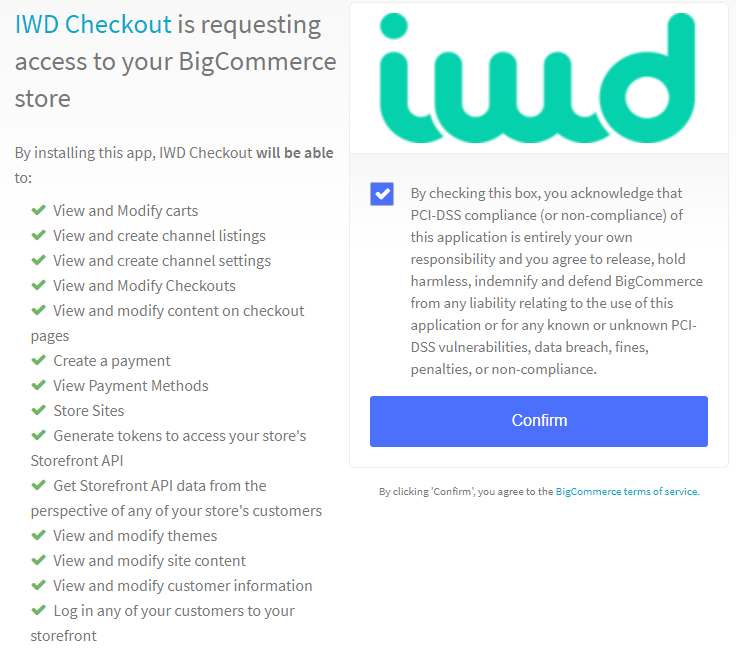
- On your BigCommerce Menu, locate and
click the Marketplace option and then browse for the IWD Checkout Suite addon.
- Validate IWD Checkout BigCommerce Connector Installation and Configure API Key and Secret:Once you have Installed the IWD Checkout BigCommerce Connector, validate your installation accessing to the IWD Checkout option on your BigCommerce administration panel.
- Log-in to your BigCommerce Admin
Panel
- Go to Apps -> IWD Checkout
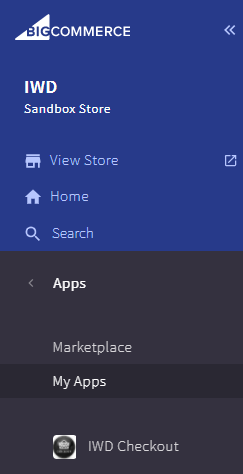
- Locate the "Connector Configuration" section and paste
your API Key on the "Integration API
Key" field.
- Generate and paste an Access Token, Client ID and Client Secret on the Connector Configuration section. To Create an Access token, client ID and Client Secret follow these steps:
- Go to Advanced Settings -> API Accounts -> Create API Account.
- Select the Create V2/V3 API Token.
- Create the API Account and set to Modify all the resources located on the permission section.
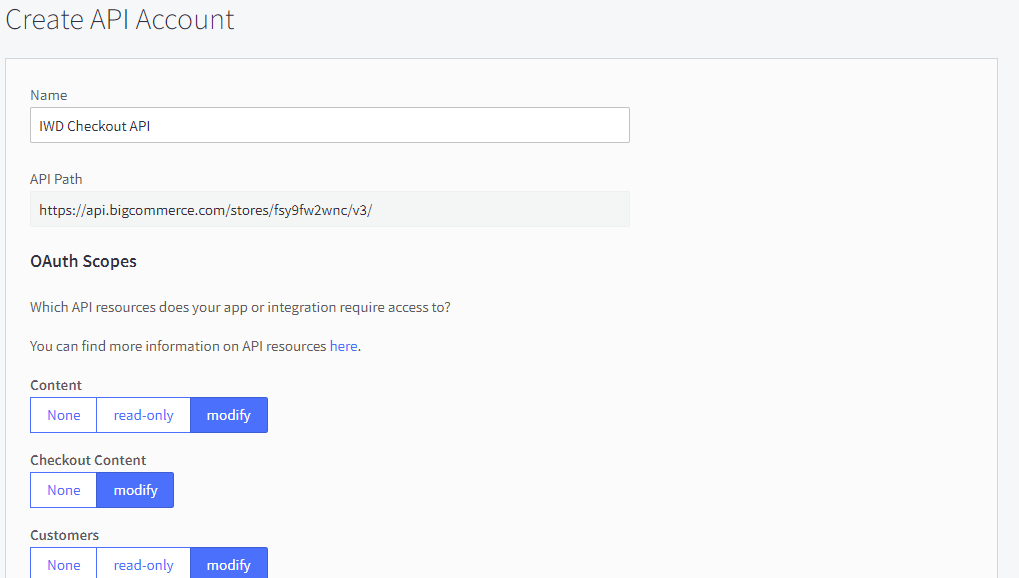
- Once you've created the API credentials, store safely the txt file containing the Access Token, Client ID and Client Secret.
- Now go to the General section, and enable the IWD Checkout Suite
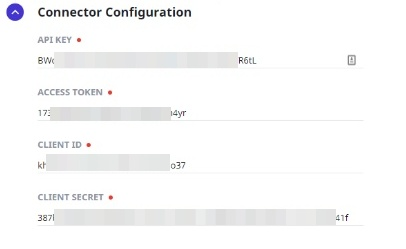
- Once the connection test is successful, click the "Save" button.
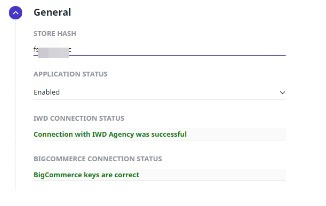
- Make sure your site uses secure
connection! The
extension will not work properly without
https.
What kind of information does
the IWD Checkout
Connector
exchanges with IWD?
The IWD Checkout Connector
exchanges the following information
with the IWD
Checkout platform (this information is not being stored on IWD Agency servers and is used only to create order in your store):
- Cart Information
- Cart ID
- Products
- Coupons & Promotions
- Tax Info.
- Subtotals & Grand Totals
- Customer Information (If customers are
logged-in into your platform)
- Contact Details (Email, Name, Last
Name)
- Billing & Shipping
Addresses
- Shipping Methods
- Available Shipping methods for the
current cart
- Shipping Method Name and
rates
The information which is stored in your account at iwdagency.com:
- Order number
- Order creation date and time
- Customer's email
- Order status
- Order grand total
Product Support
If you need assistance configuring your
IWD Checkout account or IWD Checkout
Connector, please send us an email to extensions@iwdagency.com
