How to Configure a PayPal Commerce platform account?
IWD Checkout integrates the newest payment platform from PayPal named PayPal Commerce Platform that comes with an On-boarding process that will facilitate the migration of your existing PayPal account. If you have not yet a PayPal account, you will be able to create it using the same steps noted below:
- Access your IWD Checkout account here: https://www.iwdagency.com/account
- Go to IWD Checkout -> Configurations -> Payment Methods -> PayPal
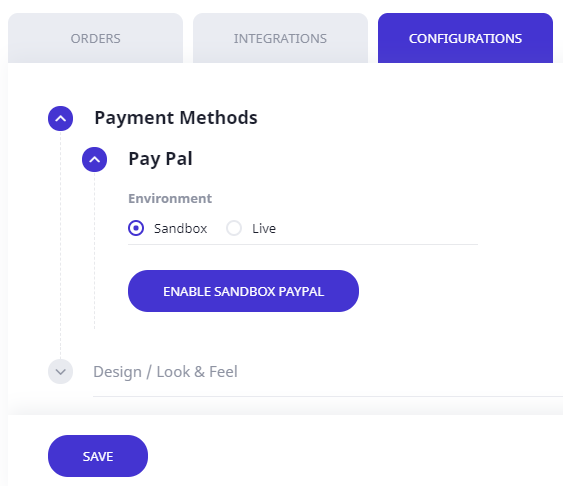
- Click the Enable Sandbox PayPal button, and a pop-up window will display with the On-boarding process.
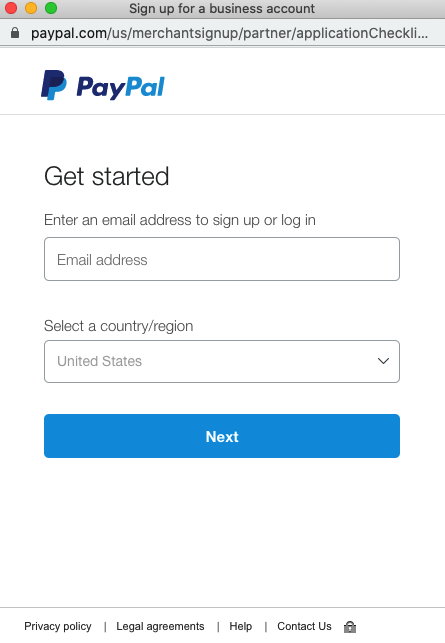
- Follow the steps shown on the PayPal On-boarding process page.
- Follow the steps shown below to make it mandatory for your customers to provide their phone number with checkout (Only for PayPal Business Accounts).
- Access to your PayPal account.
- Click the Settings icon next to "Log out."
- Click Website payments under "Products & Services" on the left of the page.
- Click Update next to "Website preferences."
- Select On (required field) under "Contact telephone" in the "Contact telephone number" section.
- Once you have completed the On-boarding process, we will gather your Merchant ID automatically and configure your account to use the selected PayPal Account.
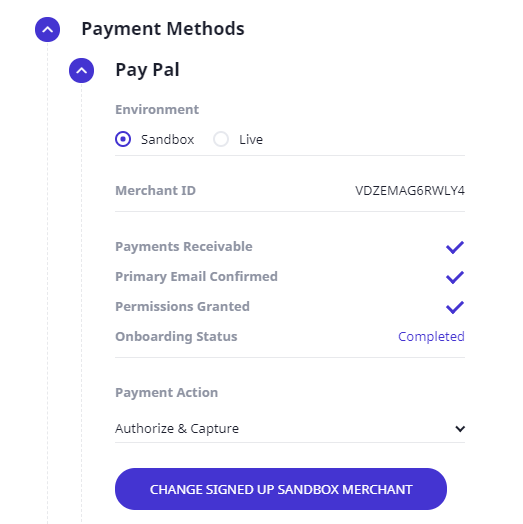
- Click the Save button.
- Once you've configured your PayPal account. IWD Checkout will enable the PayPal payment section where you will be able to switch between Sandbox and Live environment and change the look & feel of the PayPal Smart-buttons at any time. The Payment Action controls will allow you to select between three different Authorization and Capture methods.
- Only Authorize
- Authorize and Capture
- Immediate Capture
