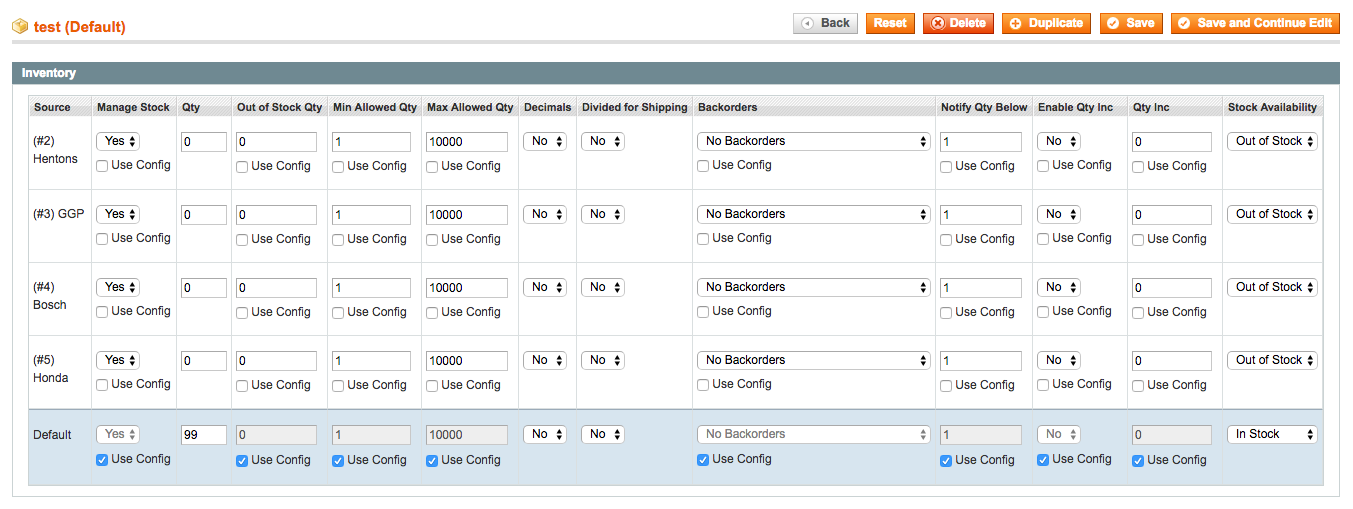To create and assign inventory to multiple warehouses, follow these steps:
1. Go to System → Configuration → IWD Extensions → Order Manager → Inventory and enable the ‘Multi-Inventory’ setting
2. Once enabled, go to Catalog → Multi Inventory → Manage Sources and click the Add New button
3. Enter the Source Name, Store View and address for the new inventory source
4. Click Save Source
5. Once saved, go to Catalog → Multi Inventory → Manage Stocks to assign inventory levels to products for all sources
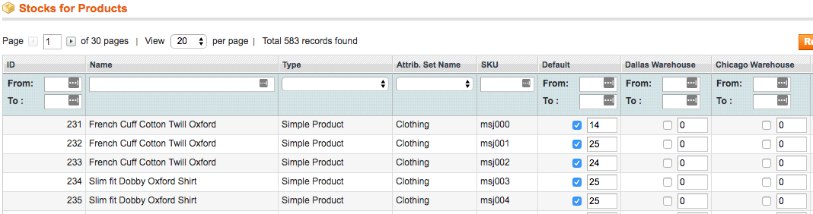
6. Enter a manual QTY amount per source or select the checkbox to use the default QTY amount
7. You can also manage the inventory per source at the product level by going to Catalog → Manage Products → select a product → go to the Inventory tab and specify the values per source