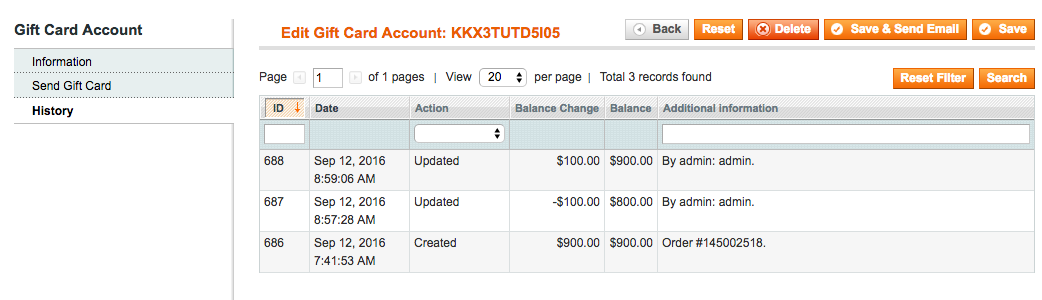Accessing Purchased Gift Cards
1. In the admin panel, go to Customers -> Gift Card Accounts
2. On this
table
you will be able to view all purchased gift cards and search for a specific card
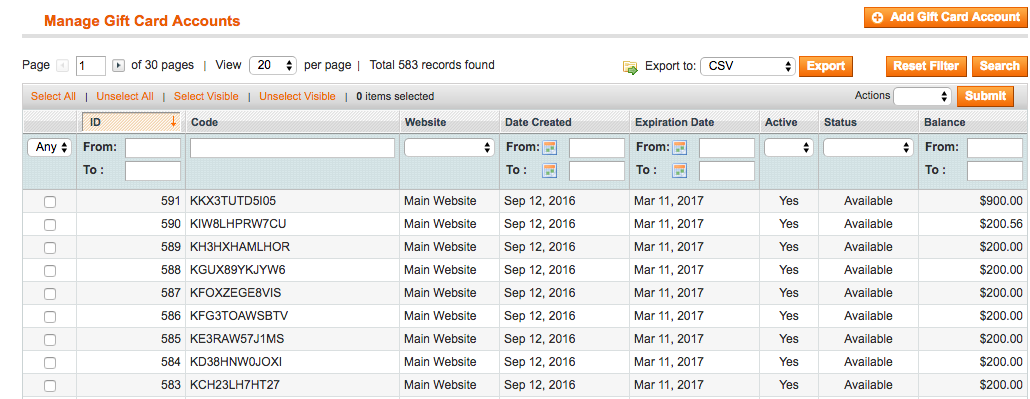
Managing Purchased Gift Card
1. In the Gift Card Accounts table, select a specific gift card to view and manage
2. In the Information tab you can review and manage if the gift card is active, redeemable, balance, website, and the expiration date
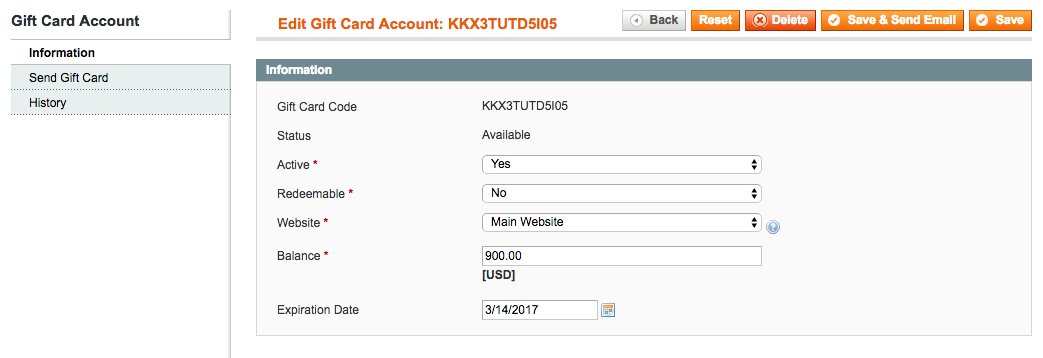
3. From the Send Gift Card tab you are able to resend the gift card to a recipient by specifying their email, name, and store view the email is being sent from
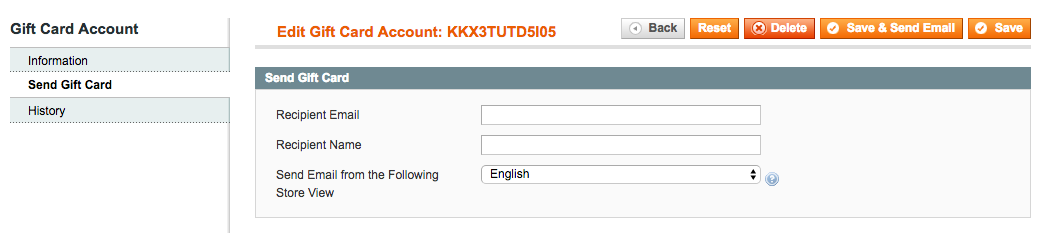
4. The History tab will show any and all changes that have been made to the gift card once purchased from the store