After I Installed the Extension, the Store Gives an Error or Blank Page:
- Change the owner of the extracted extension files to the web server user and set 775 permissions on them.
- Clear the store cache and try again.
How to Clear Your Cache:
- After installing or uninstalling extensions, it is recommended to clear your cache. It is preferred that you flush your store's cache by deleting all the content in /var/cache/.
- You can clear it via Backend → System → Cache Management: select all cache types, then choose the Refresh action and click the Submit button. Don’t forget to re-login after both these procedures

How to Make a Database Backup:
- Before you make any changes, it is recommended that you backup your data first. In Magento, you can use a native backup tool in Admin Panel → System → Tools → Backups
- Click the Database Backup button - the tool is now copying the data from your store’s database to your local database
- The Magento backup file appears in /var/backup/ after the procedure
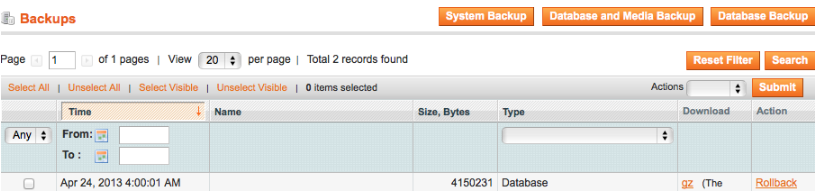
How to Enable Error and Exception Logging in Magento:
- By default, Magento does not register messages about errors and exceptions; so if something bad happens, you won’t even know
- To turn on the logging, you can navigate to System → Configuration → Developer → Log Settings and set the Enabled option to Yes
- Don't forget to set full access permissions (777) to the following folder: /var/log, since that is the place where those log files are stored
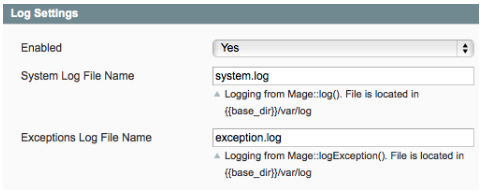
How to Re-Index Your Data:
- In order to re-index product catalog data, go to System → Index Management
- Select all elements, choose the Reindex Data action and click the Submit button. It is not necessary to re-login to complete the operation

How to manage the compilation option?
- The compilation compiles all Magento files into a single path in order to increase performance. This tool should be disabled before the extension installation to avoid potential problems
- You can temporarily disable it via System → Tools → Compilation by clicking the Disable button and the Compiler include path will be disabled
- After the extension is installed, run the compilation process again
- IMPORTANT: please make sure that you use the "Run Compilation Process" function after the installation, not the "Enable Compilation" - otherwise, you are likely to get backend fatal
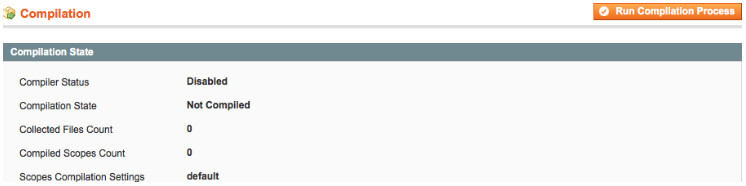
Extension's settings not showing/access denied error
Under My Configuration Section is not Shown or Having the Extension Tab Clicked I get a Blank Page
- Clear the store cache, browser cookies, and logout and login again into the Magento Admin Panel
My configuration changes do not appear on the store:
- Clear the store cache, clear your browser cache, domain cookies, and refresh the page
Error after installation: failed opening file from the magento_dir/includes/src/IWD_OnePageCheckout_Helper_Data.php:
- Disable compilation via System -> Tools -> Compilation
- Clear your cache System -> Cache Management
- Enable compilation again
- Clear your cache System -> Cache Management
