EDIT EMAIL TEMPLATE
1. Add new template for transactional email or select existing template.
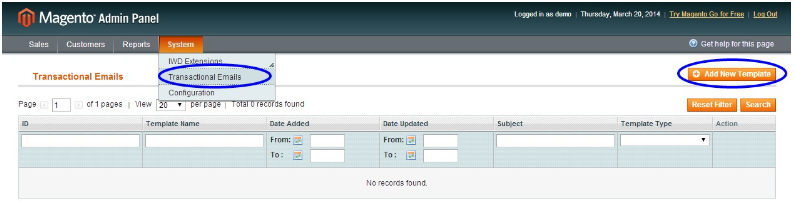
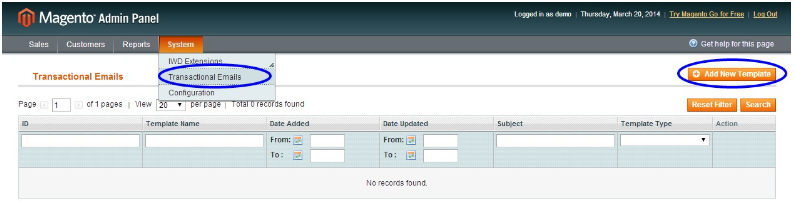
2. Select template “Edit Ordered Items” or “Edit Ordered Items for Guest” (or other).
3. Click “Load Template”.
4. Enter “Template name” and edit “Template content”.
5. Click “Save Template”
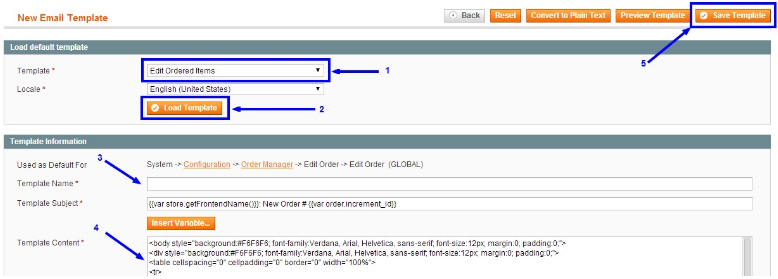
SELECT EMAIL TEMPLATE
1. Go to System → Configuration → IWD Extensions → Order Manager
2. Under “Edit Order” select the desired email template for options “Transactional email” and “Transactional email for guest”.

3. Save configuration
2. Under “Edit Order” select the desired email template for options “Transactional email” and “Transactional email for guest”.

3. Save configuration
