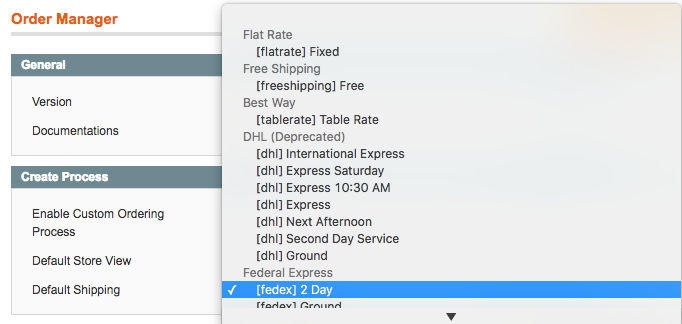Included with the Order Manager is a new and refined process to create orders for customers in the Magento admin panel. The purpose of this new process is to simplify the following:
- Reduce the number of steps required to submit an order
- Reduce the time needed to create an order
- Provide a fast solution for sales agents and customer support to provide an estimate to a customer
Below are the core enhancements that have been made to the ordering process:
- Note: you may choose to enable or disable this process in System -> Configuration -> Order Manager -> Create Process settings
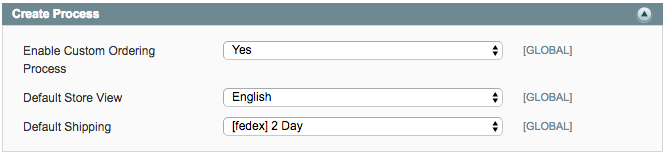
Assigning a customer account to your order
1. Navigate to Sales -> Orders and click the Create New Order button
2. Select the Add Customer button to view and select the customer account
- NEW: Instead of being directed to a single page where you would normally select a customer account and then proceed to the order, you now have the option to select a customer's account on the order.
- REASON: Reduces the number of steps and time to access the order.
- Example: customer support may receive a phone call from a customer that would like an estimate to purchase multiple items. In this case, the agent can rapidly add products to an order and provide an estimate without having to select a customer account first.
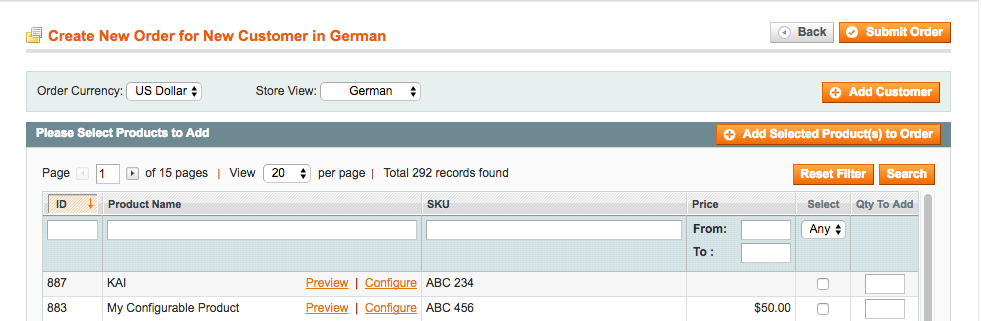
Placing an order under the right store view
1. Navigate to Sales -> Orders and click the Create New Order button
2. Select the Store View drop-down to view and select the appropriate store for the order
- NEW: Instead of loading a separate page to assign the store view after selecting a customer account, you can now select the store view directly from the order.
- TIP: You can specify a store view that is always selected by default when creating an order to optimize this step even further
- REASON: Reduces the steps needed to create your order.

Quickly locate and add products to the order
1. Navigate to Sales -> Orders and click the Create New Order button
2. In the products table (titled "Please Select Products to Add") filter through your products add them to the order
- NEW: Product table is displayed once you create your order instead of having to select a button to view products
- REASON: Reduces the steps needed to view products for an order
- NEW: A 'Preview' link has been added to each product that links to the product page on the website
- REASON: In theeventthe customer support needs additional information about the product or to verify the correct product is being selected, then they have an immediate link to the product page on the website where they can review product images, descriptions, details, etc.
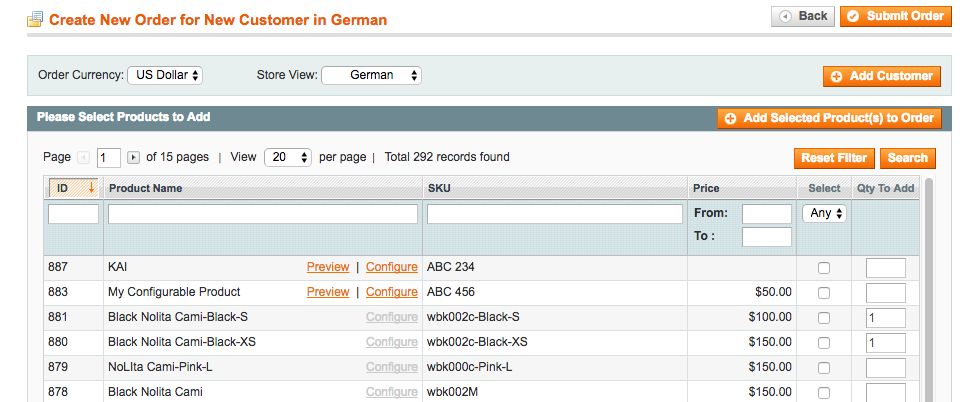
Pre-select the order's shipping method
1. Navigate to System -> Configuration -> IWD Extensions -> Order Manager -> Create Process and specify the 'Default Shipping' method
2. When creating a new order this shipping method will be selected automatically for you
- NEW: Shipping method is selected and all applicable methods are shown to you once a product has been added to the order
- REASON: Reduces the steps needed to view and select a shipping method