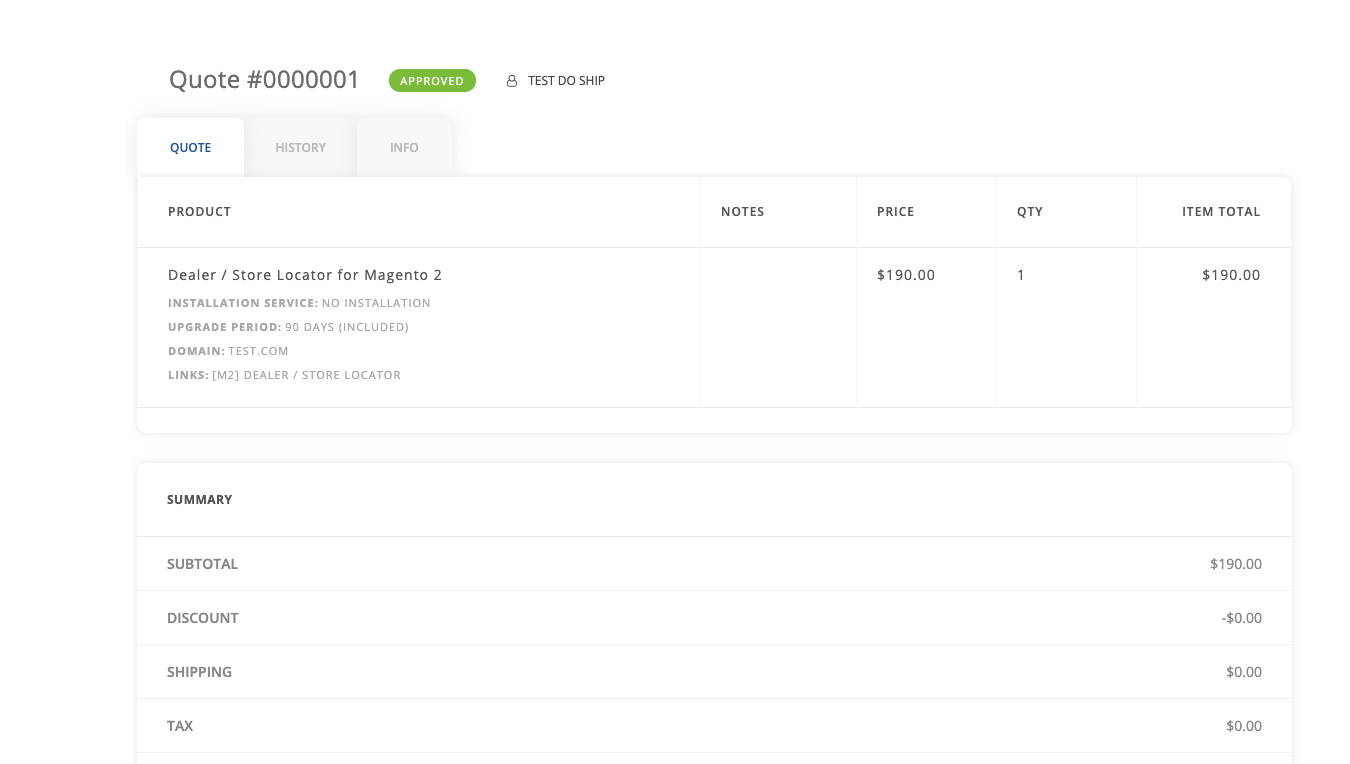This feature enables your user to request a custom quote from your store in just 2 steps!
From your customer side:
User can request a quote in multiple ways starting with product page. To request a quote go to the product page and just click the request a quote button.
- Product Page - Request a Quote
- User will see matrix pop up with necessary for a quote requesting info. The pop-up is fully customisable from admin side.

- After filling in the popup user sees the message about successful quote requesting (you can customize the message from admin side)
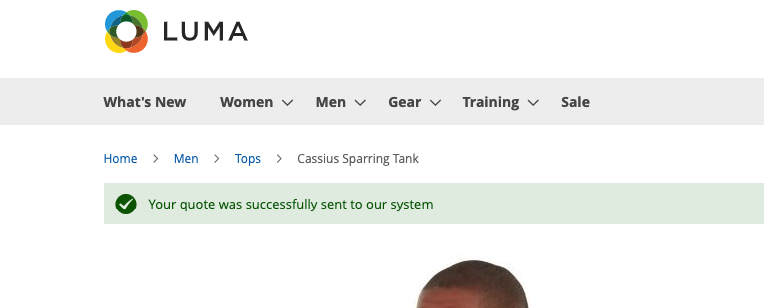
If user needs to request a quote for multiple products, they can form a shopping cart and use Request a Quote button from a shopping cart
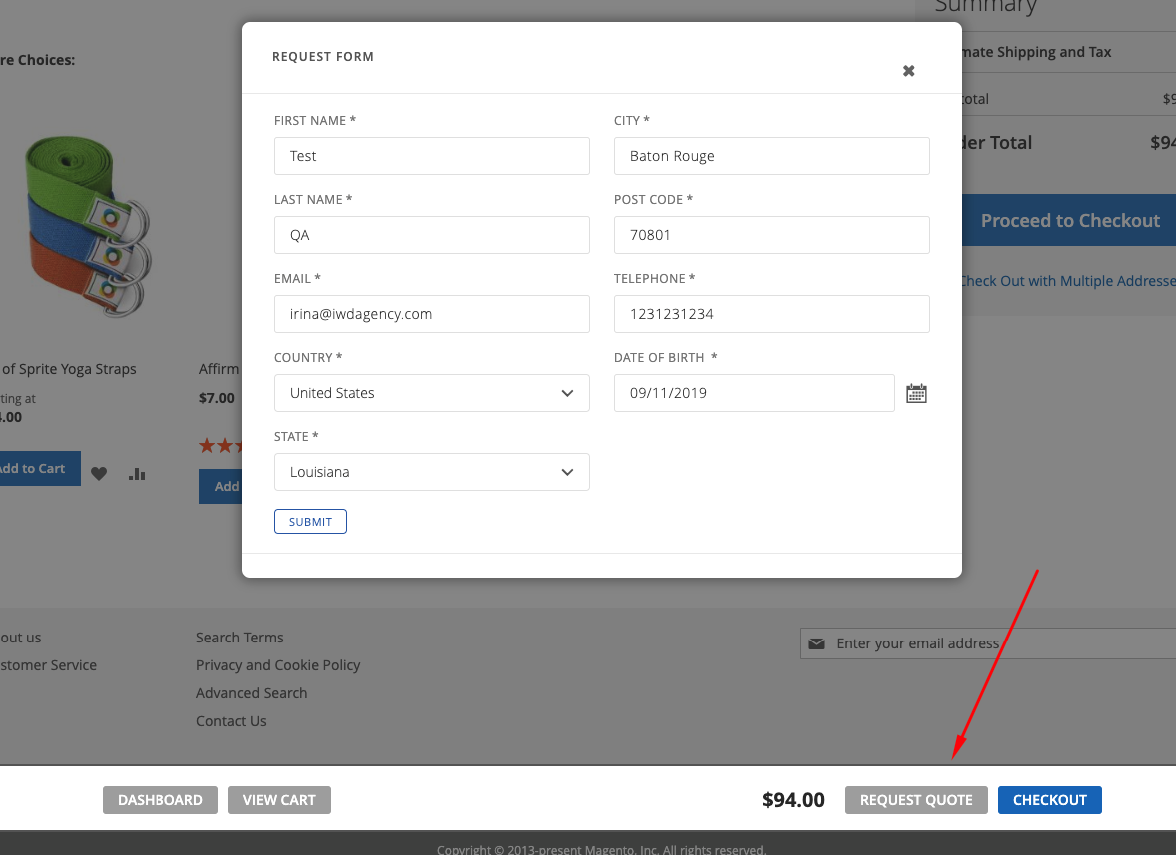
Or mini cart dropdown.
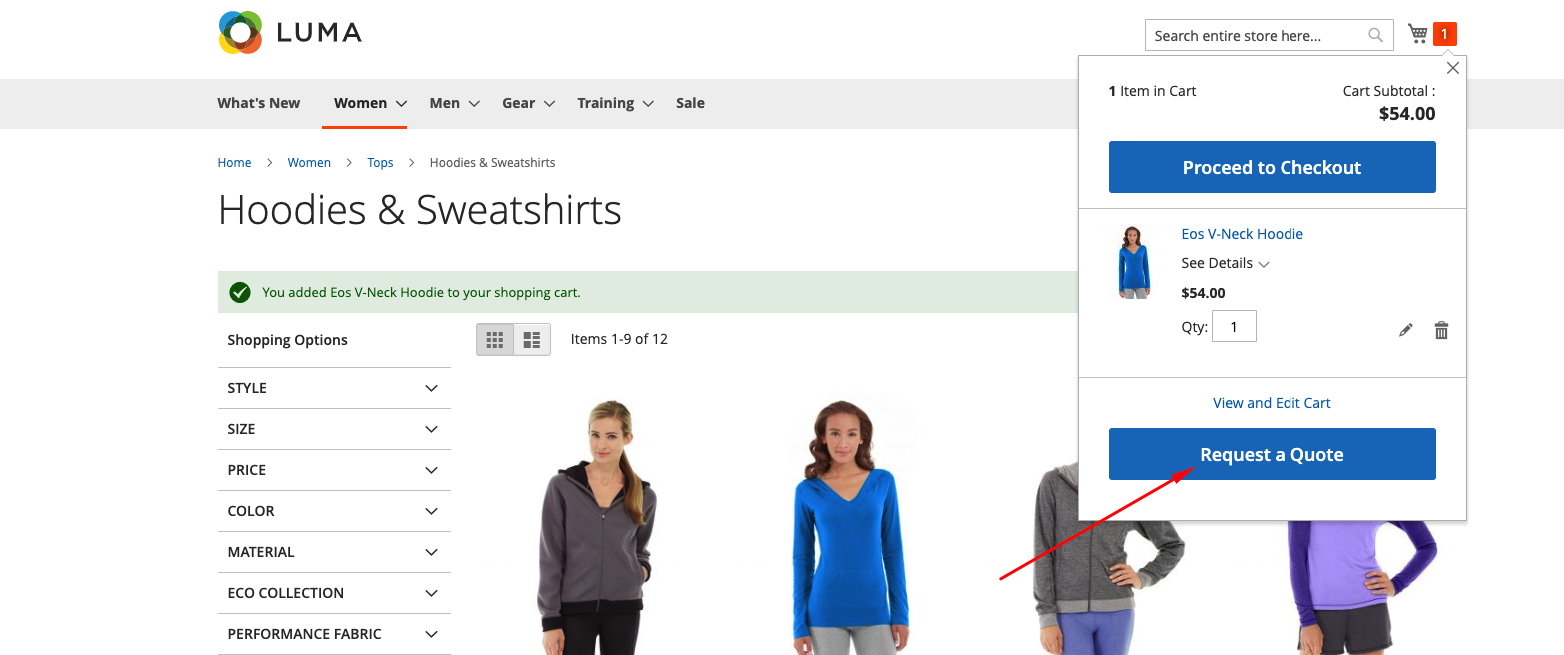
User can manage they quotes under My Account - My quotes.
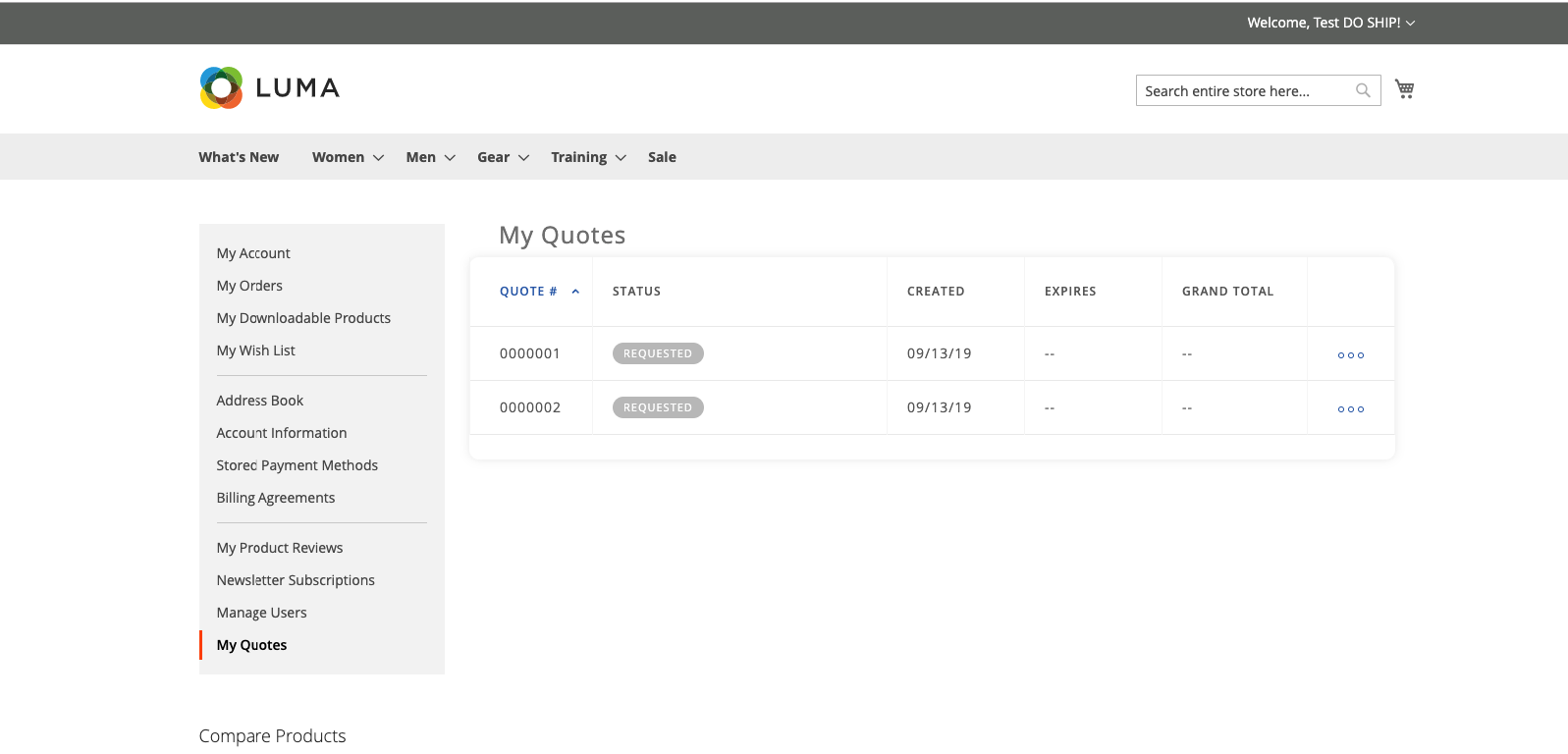
In following tab your user will see: Quote #; Status; Date Created; Date Expires; Grand Total;
To see more quote details just click on quote or choose View in menu
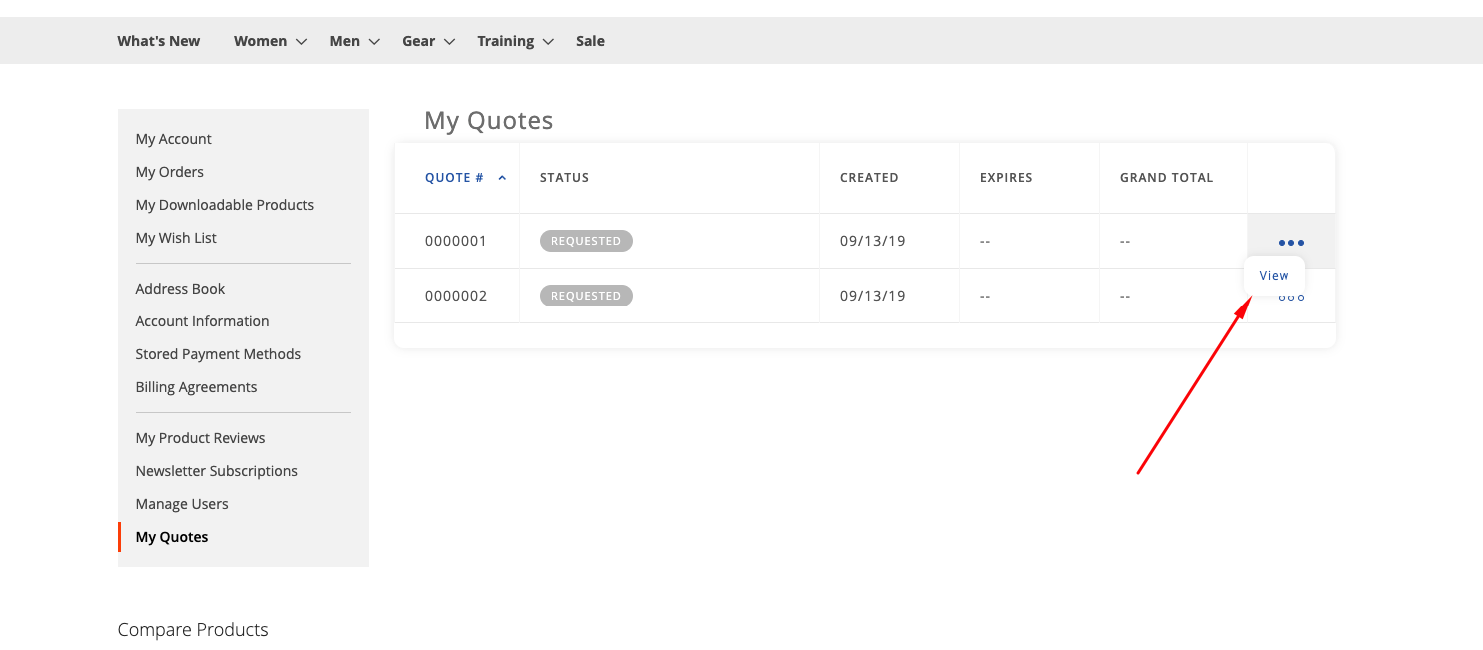
From your admin panel
You can choose settings to our feature that will be ideal for your custom store. You can manage functionality under Stores-Configuration-IWD Agency-B2B Suite-Request a Quote
Configuration
General Settings
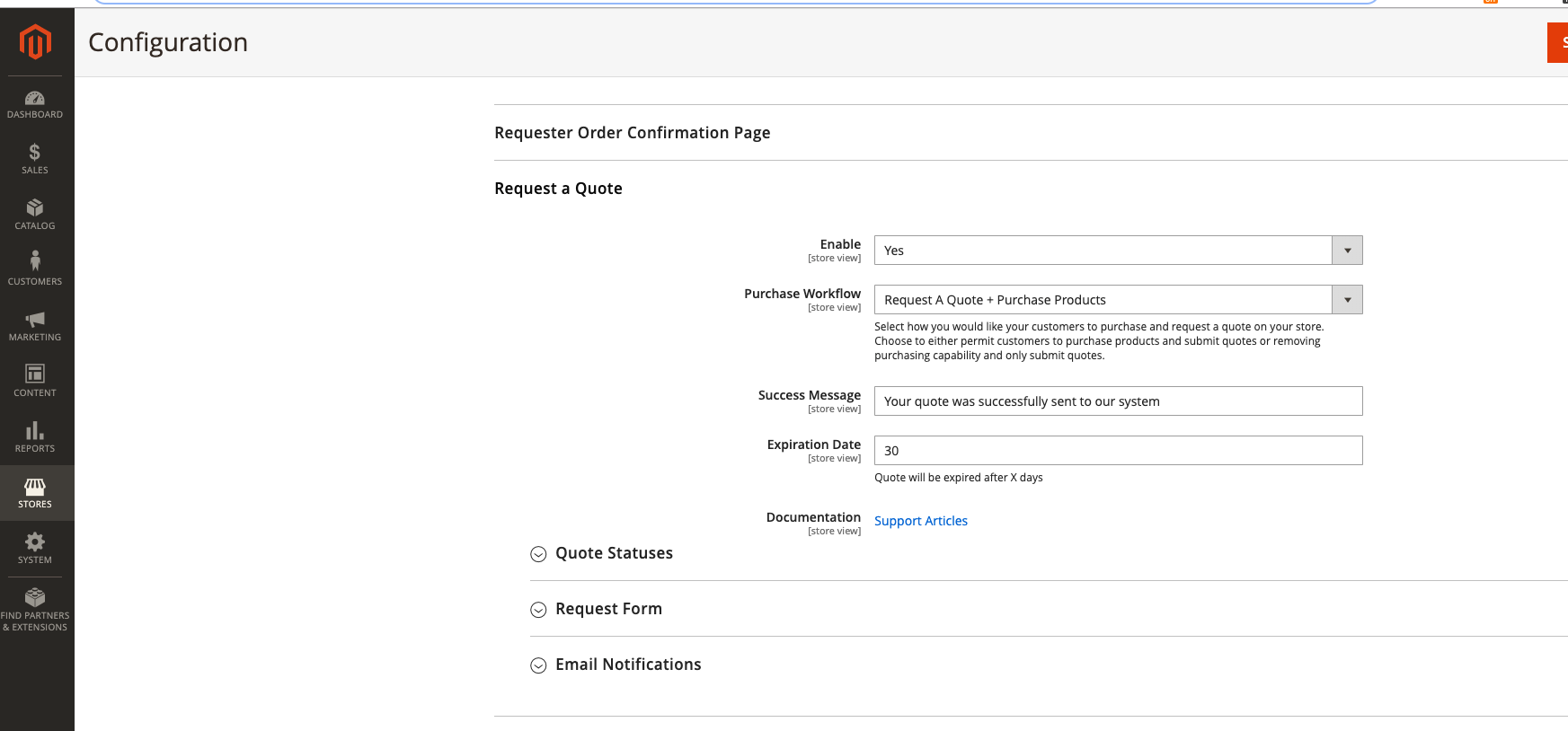
License Status
- Enable/Disable RaQ functionality
- Purchased email - an email that was used to activate the license (warning! сhanging this email will deactivate your license)
- Purchase workflow
- Success message input (this message is configurable
- Expiration date input - you can set any amount of days for quote to be considered expired after
Quote Statuses
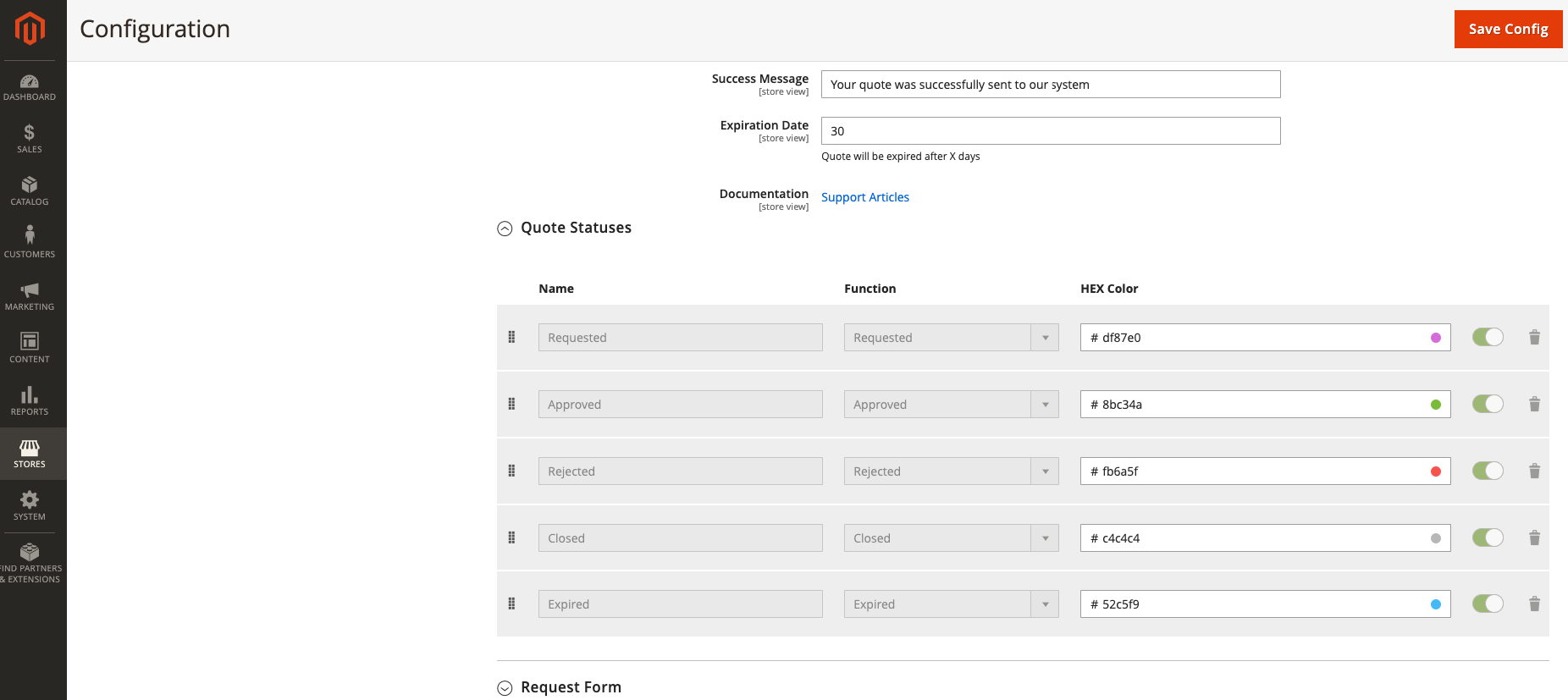
Quote Statuses are core fields.
IWD RaQ extension allows you to choose only color you like for any quote statuses
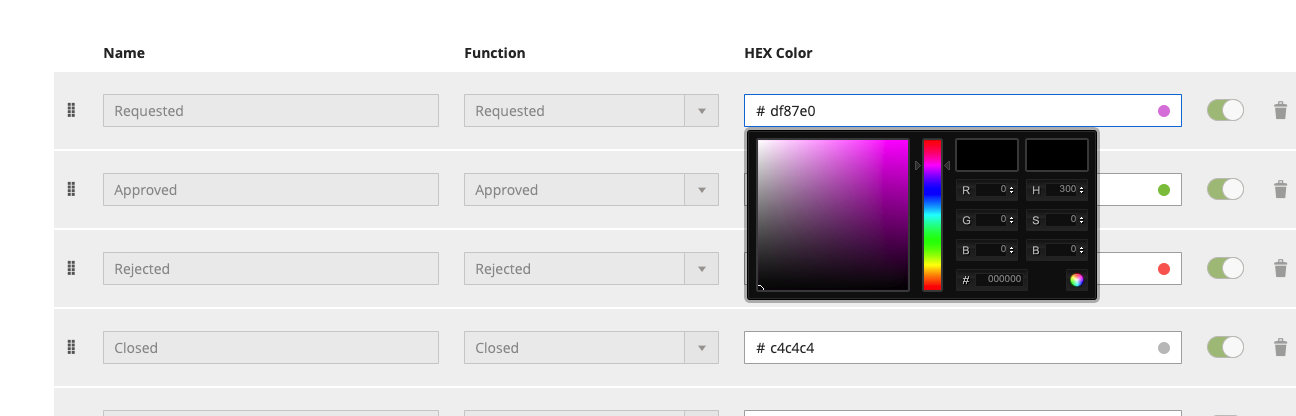
Request form
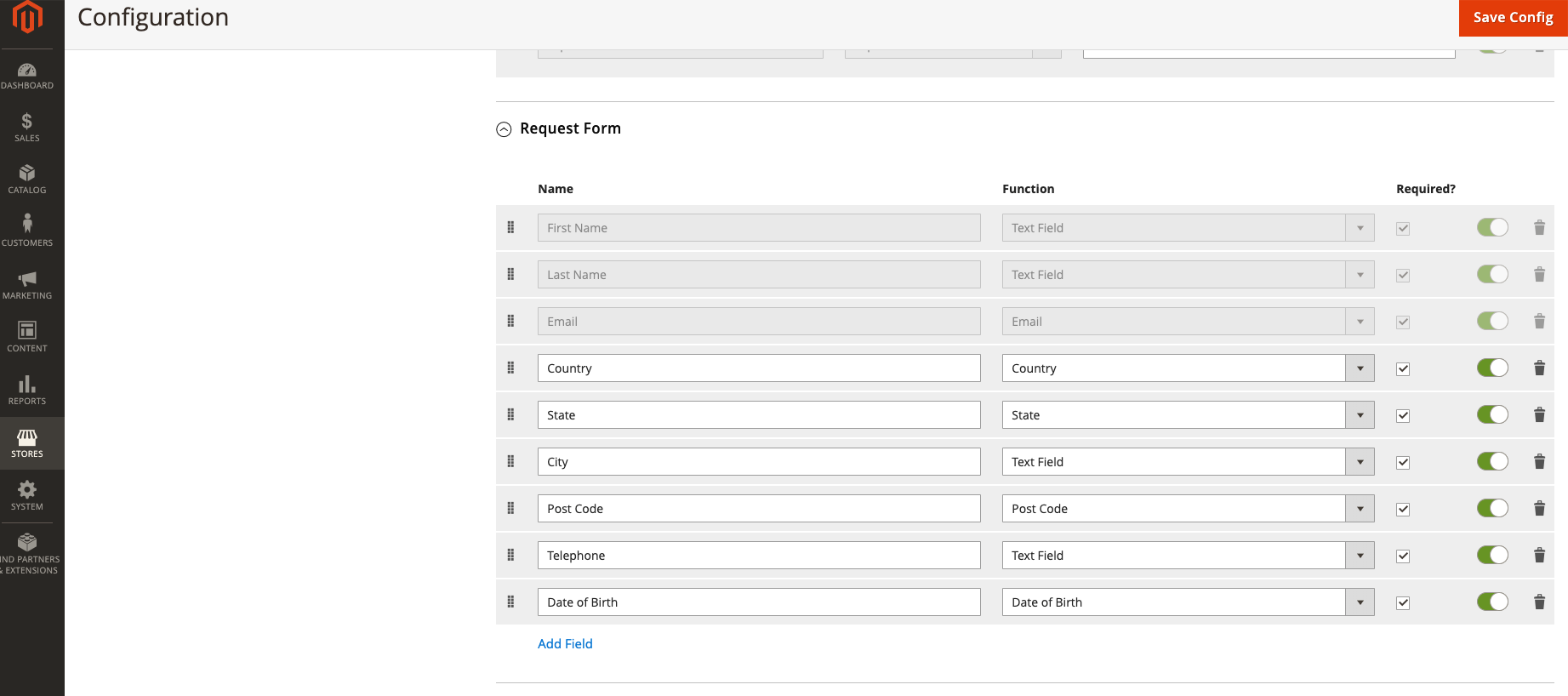
First name, Last name and Email are core fields ( You can't do any actions with these fields )
Our request a quote form is fully customizable, you can add and delete fields, decide which fields will be requited change name and function of each and activate/deactivate fields
Email notifications
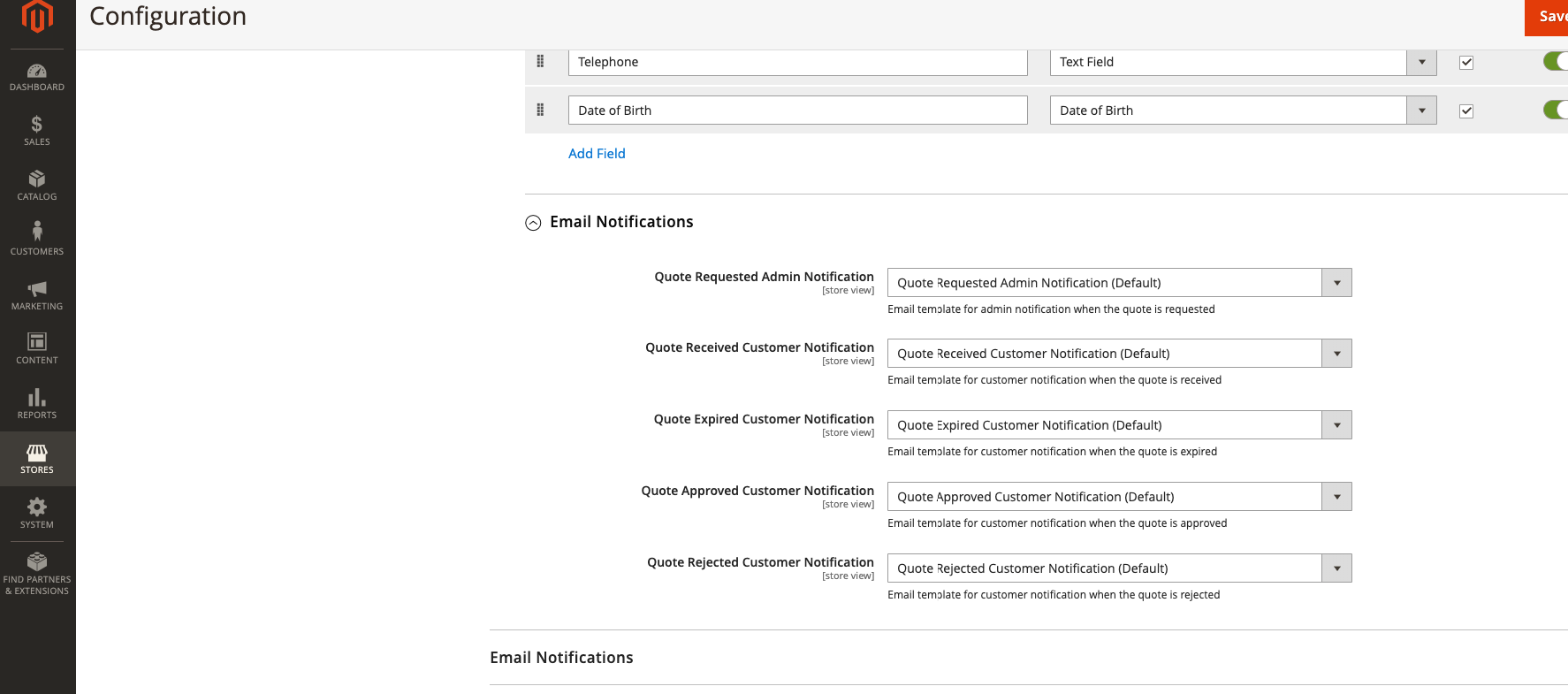
Notifications are configurable under Marketing-Email templates tab. Just press Add new template button
 Go to the Load default template tab and choose one option from IWD cart to quote templates from a dropdown
Go to the Load default template tab and choose one option from IWD cart to quote templates from a dropdown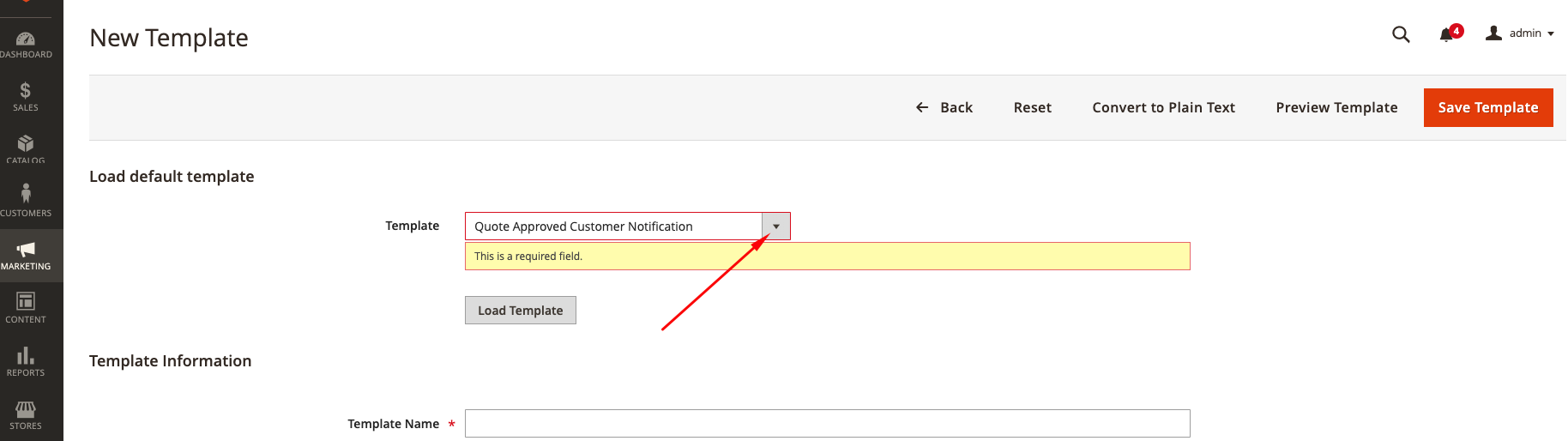
After you press Load template button you will be able to configure template information
To manage requested quotes go Sales-Request a Quote. Under this tab you will see a tablet with all of your requested quotes.
In this tab you will see: Quote #; Status; Requested by; Created Date; Expires Date; Grand Total.
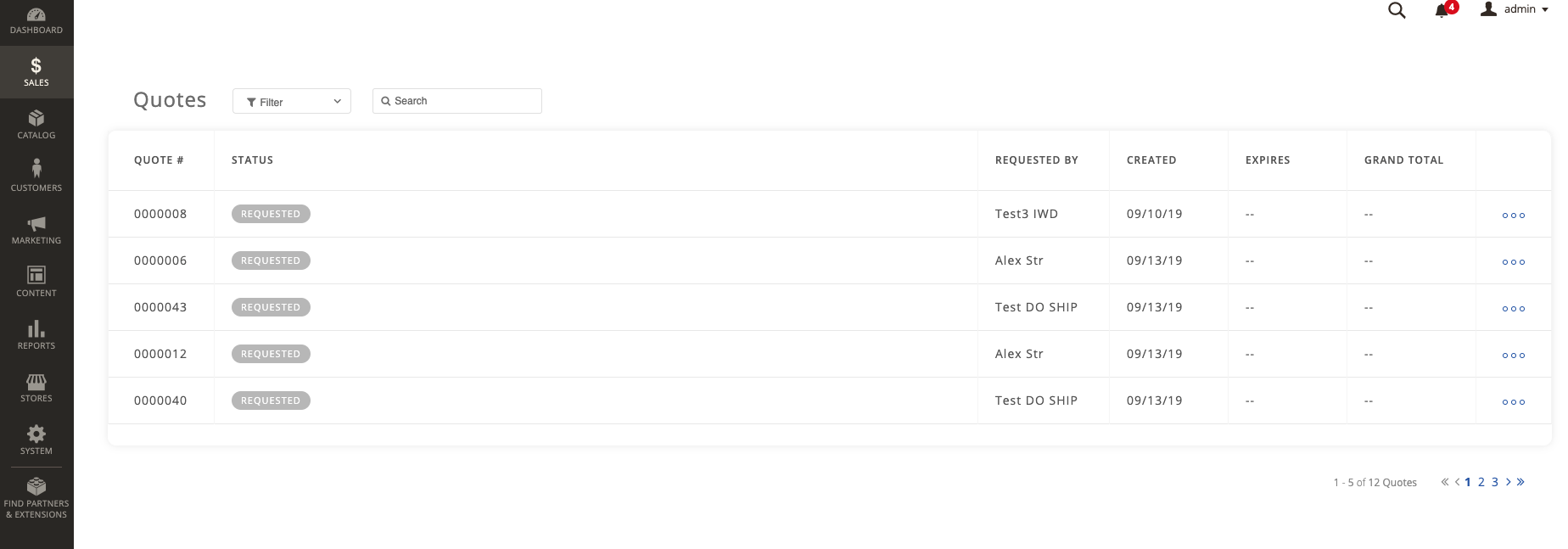
To manage request you can either click on quote or choose the Edit Quote button in menu.
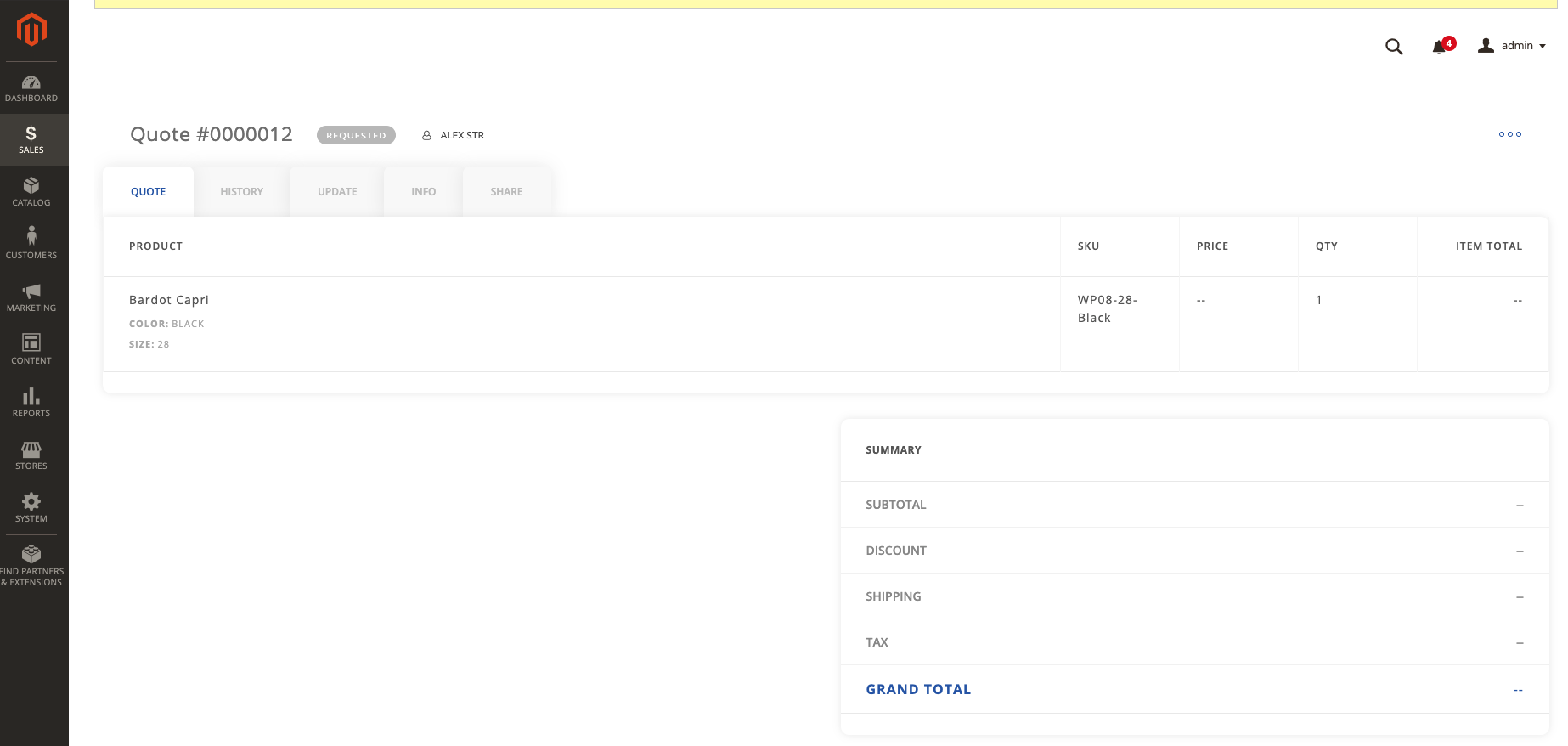
In following tab you will be able to set custom price for a quote, status, comment quote and even edit the q-ty of products.
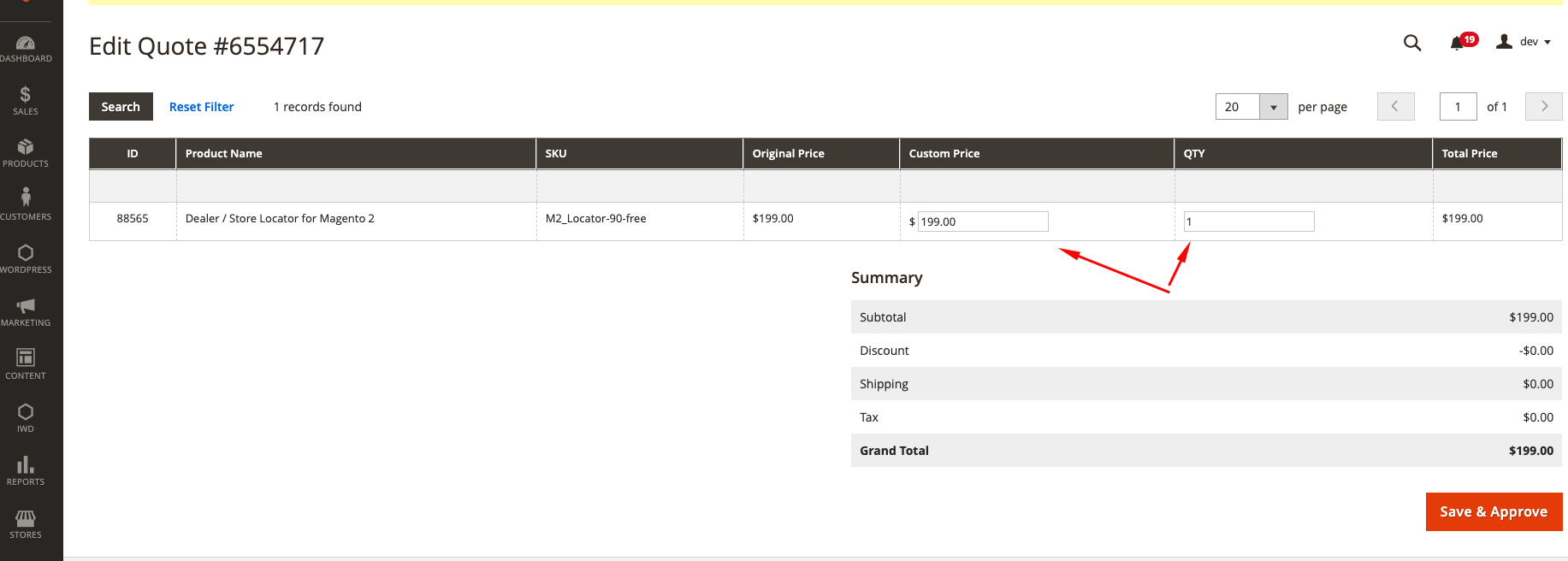
You can also share your quote to your customer just using RaQ Share tab in quote menu
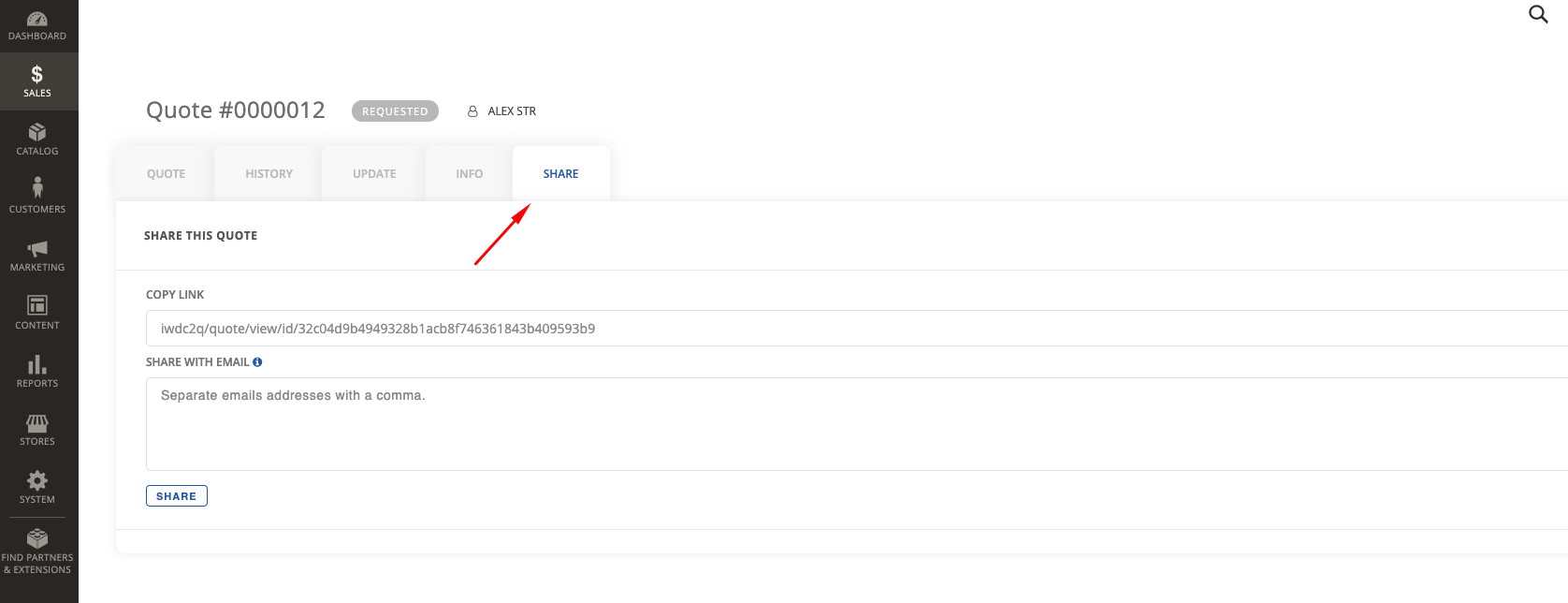
Your customer will receive a quote information with a new price, quote info, history and a customer info