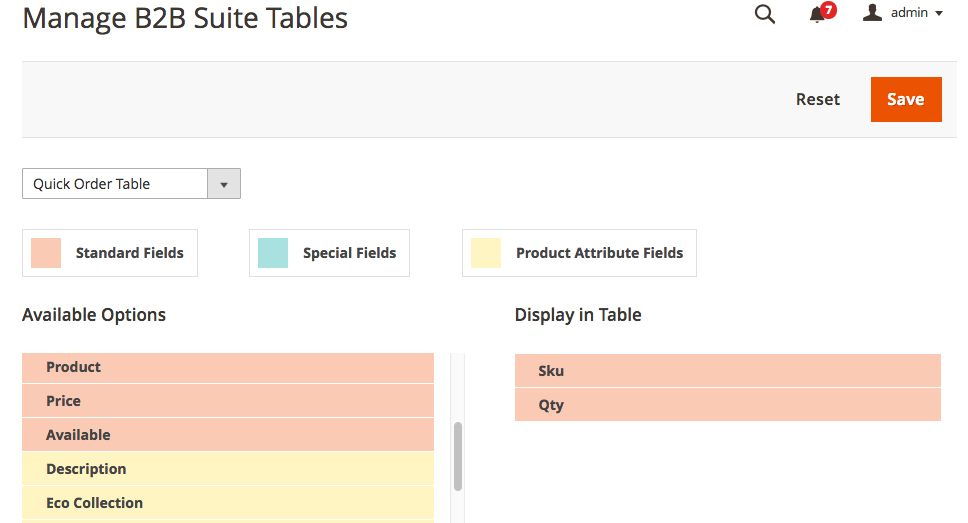Included in the B2B Suite are 3 custom bulk ordering tables. For each of these tables, you can manage the columns that are shown to your wholesale users. Follow these steps to add, remove, or rearrange this information:
1. In your Magento Admin panel go to Sales -> B2B Suite Tables
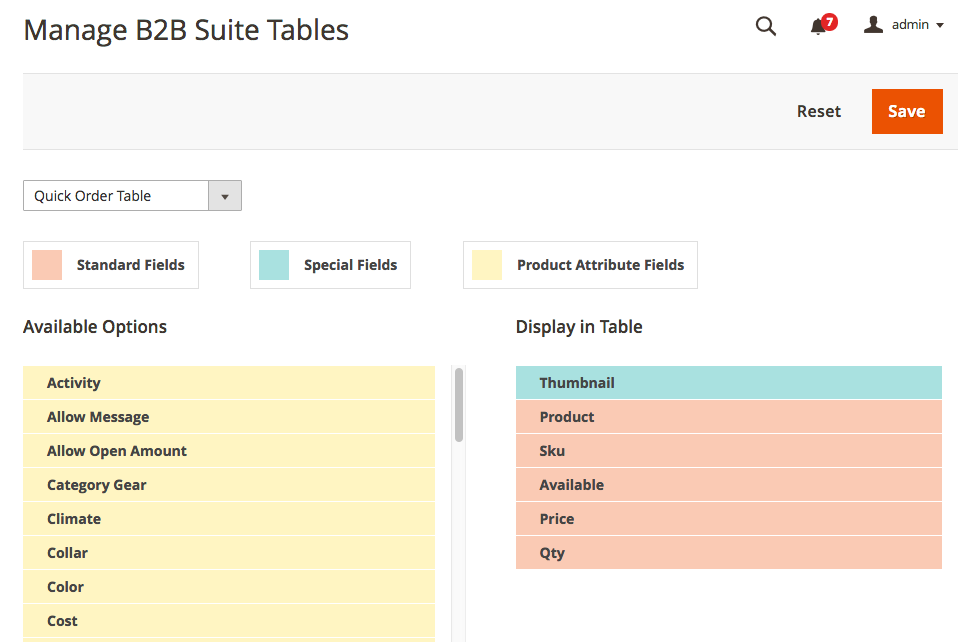
2. Select the ordering table that you would like to customize:
- Quick Order - shown on the B2B dashboard, allows customers to search by product name orsku
- View All Products - allows customers to view your entire catalog and filter by specific attributes
- Previously Ordered - displays products purchased by a specified date range
3. Once you have selected the table, you can proceed with managing the information shown in this table
- Note: columns are based on product attributes. If you create new attributes for your products then these will be showninthe list of "Available Options"
4. To add a column to your table, browse through the list of "Available Options" to locate the desired attribute. To add this attribute to the table, click and drag the attribute to the "Display in Table" section
5. To rearrange the columns, click and drag the attributes in the "Display in Table" section to the preferred layout
6. To remove an attribute, click and drag the attribute from the "Display in Table" section to the list of "Available Options"
7. When you are ready to apply your changes, click the Save button