Follow these instructions to add and manage sales representatives:
Create a Sales Representative
1. Go to Sales -> Sales Representatives -> Add New User
2. Complete the required information in the User Info tab
3. In the User Role tab, select the permission levels the sales representative will have to your Magento admin account
- Note: you can create a custom user role with limited permissions (for example, only have access to Accounts & Orders) by going to System -> User Roles
4. In the Sales Representative tab, set Active to 'Yes'
5. To assign a customer account to the representative, go to the Assigned Customers tab
6. Select the accounts that the representative will manage:
- Only one sales representative can be assigned per account
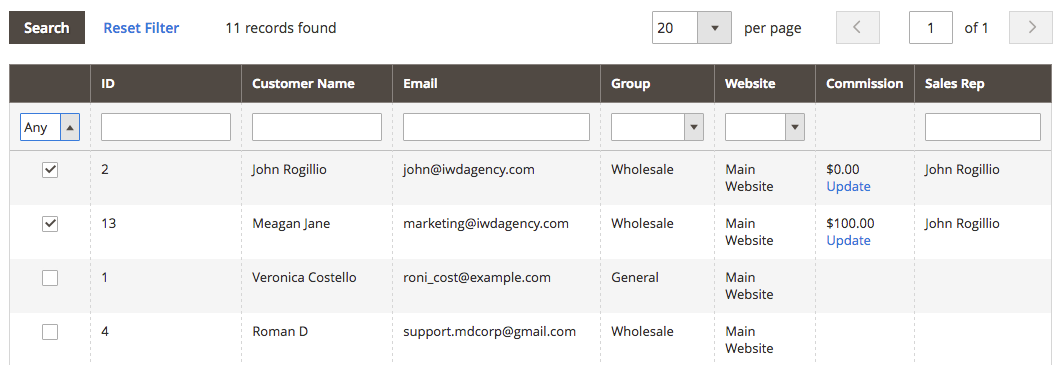
7. To assign commission rates, select the "Update" link in the commission cell and configure the settings accordingly
- Note:
When you create a Sales Representative, a B2B customer will be created too with the same email and password. You will need to assign your B2B customer to your company for correct work with the Sales Representative on the frontend.
Sales Representative: Selecting an Account for Checkout
1. For a sales representative to select an account to manage, proceed to the B2B login page
2. Login using the Magento admin username and password
3. Upon login, the sales representative will see a "Customer" bar at the bottom of the page:

4. Select this bar in order to activate a pop-up that shows the accounts assigned to the representative
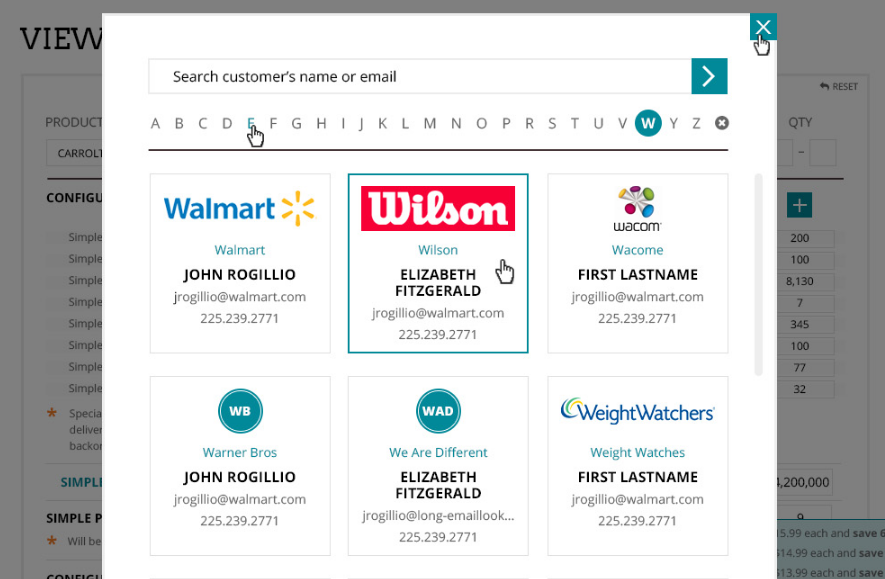
5. After selecting an account, the sales representative will be able to submit an order on behalf of the company
