Follow these steps to provide a customer access to the wholesale website if they have submitted the B2B registration form:
1. Go to Customers → Manage Companies and select a company account
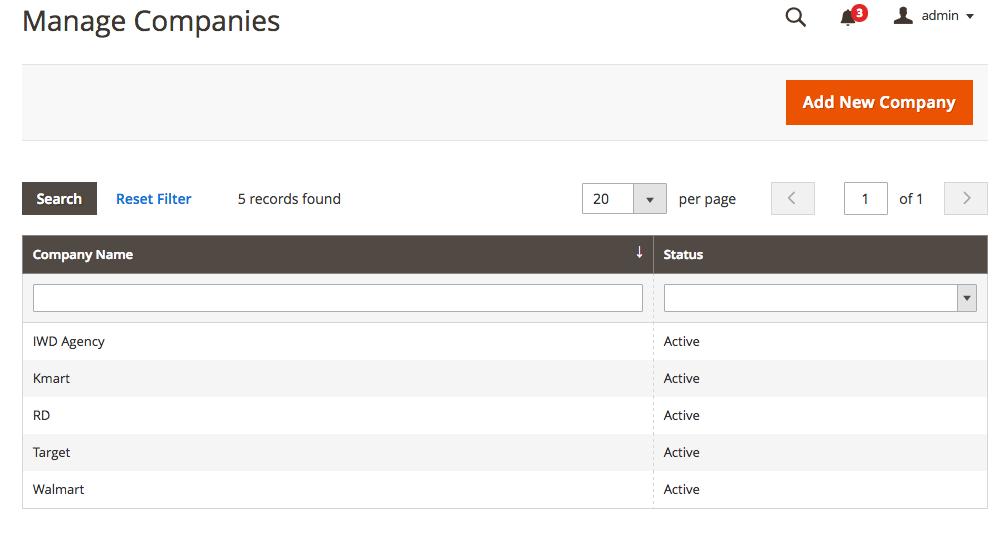
2. In the General Information tab you can review and edit the information that the user provided on the registration form
3. To approve the application, set the Status to Active
4. In the Group setting, assign the correct customer group to the company
- You can manage which customer groups are permitted to use the B2B site in the extension settings
- The customer group assigned to the company will apply for all employees in the company
6. Once you click save, the applicant will receive an email alert that they now have access to the B2B website
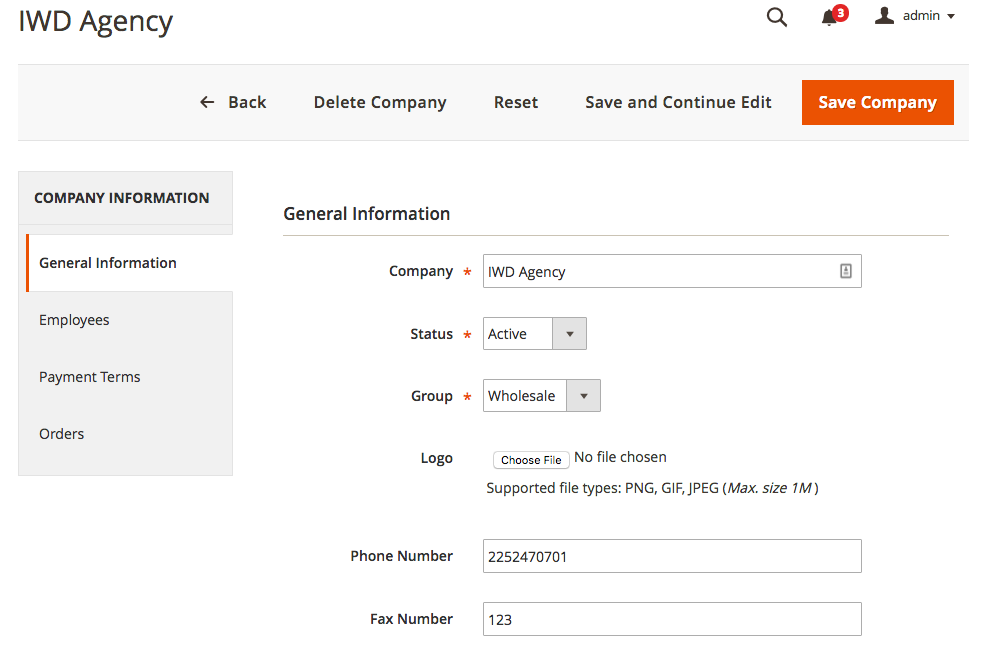
Older versions of the B2B Suite managed registration and access at the customer account level instead of at the company level. If your version of the B2B Suite does not have 'Companies' then please follow these steps to provide a customer access to the wholesale website:
Note: you can check if you have 'Companies' logic by going to Customers -> Manage Companies. If 'Manage Companies' is not shown then your version does not have this logic.
1. Go to Customers → All Customers and select a customer account
2. Navigate to the Wholesale Account tab to review information that the user provided on the registration form
3. To approve the customer’s account for the B2B website, go to the Account Information tab
4. Assign the customer to the customer group that is permitted to access the B2B site
- You can manage which customer groups are permitted to use the B2B site in the extension settings
5. Set Approve B2B Account to yes
6. Once you click save, the user will receive an email alert that they now have access to the B2B website
