Installation - standard
To get a license subscription user goes to https://www.iwdagency.com Product Page.
- Press Add to cart button, enter valid domain, choose subscription type, and decide whether installation service is needed
- Press Go to Checkout Button - and proceed to checkout page. If user not logged in - the login/registration popup will appear. User can log in in his/her existing IWD account or register an account
- If user went through the checkout the license has been created successfully
Enabling subscription for a product
You should enable Blue Pay subscription for each product separately.
To enable subscription go to Catalog - Products.
* Warning - can’t be enabled for bundle and group products
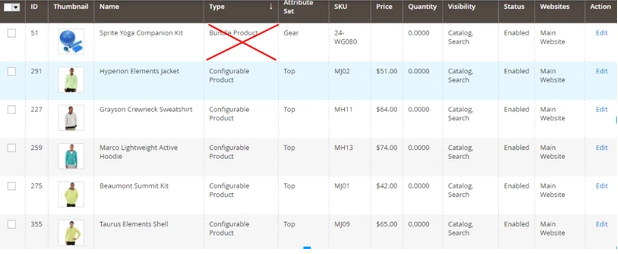
To open Product Configuration user clicks Edit button - Blue Pay Subscription2.5. In configuration set options concerning the subscription to the product. There are two options - enable the subscription and enable one-time purchase of the product
Below manually set options for the product in Subscription Options Inputs
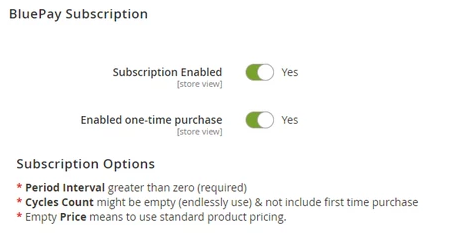
You can set multiple subscription options to one product (Add Options button)
Buying products with a subscription enabled.
You can choose subscription type with suitable subscription options on a Product Page
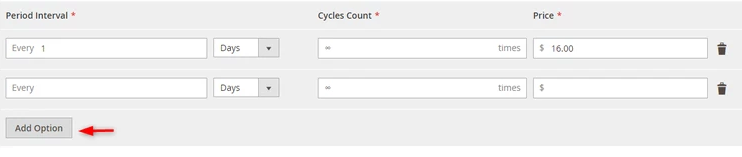
General Configurations
Stores-Configuration-IWD Agency- Subscriptions
List of Configurations
- Enable Global Subscriptions - Enables/Disables the whole module (BluePay Subscriptions)
- Enable scheduled synchronization - Enables synchronisation with Blue Pay server via Cron
- Retry/run count (Payment Failed) - configures payment run/retry counts before subscription will be changes to stopped due to the payment error/payment failed
- Retry period (Payment Failed) - retry period for 'Payment Failed' status (days)
- Allow customer to cancel/stop - to enable/disable ability for a customer to cancel or stop his subscriptions
- Allow customer edit on storefront - to enable/disable customer to change subscription’s frequency, payment and shipping details
- Product Option label - label on a product page
- Customer Sidebar Link - input that configures product name on a sidebar (my account page)
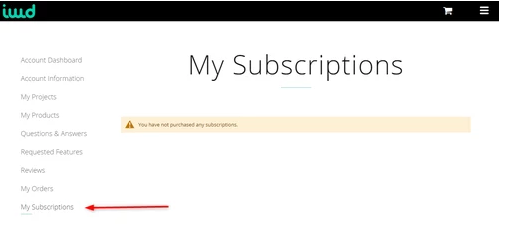
- Limit subscription per page (Product View) - configures number of shown subscriptions per page
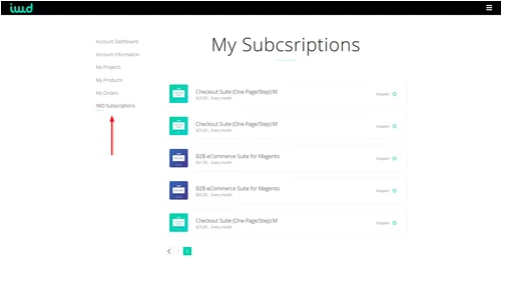
Customer Configurations
My Account - Subscription (name is customizable form Admin panel)
List of Configurations
- Edit Payment method - user can insert another card
- Billing Address - user can choose another shipping address
- Shipping method - user can choose another shipping method.
*Note - if user changes shipping method, the Grand Total of the subscription should change on admin and customer side as well.
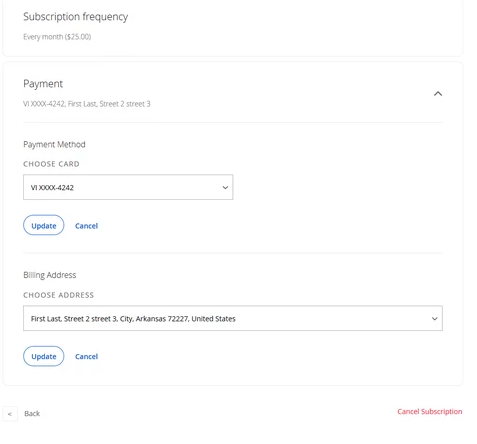
Cancel Subscription - if enabled by admin youcan cancel subscription for a product
Reason of cancellation - dropdown that asks customer the reason subscription was cancelled. Admin can edit, delete and rename options.
Reason of cancellation pop up is customizable. You can set round or square corners for pop up and buttons to match your site design.
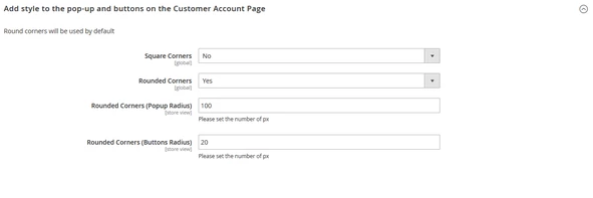
Payment Failed logic
If order couldn’t be created system will try to take money from a card after a specified period - Rebilling Period, specified number of times - Retry Number (configurable from an admin side)
Stores-Configuration-IWD Agency-IWD Subscriptions. Admin will have 2 more inputs - Rebilling Period and Retry Number.
Deleting a product from Admin logic. (coming soon)
If admin tries to delete a product with subscription from catalog - alert message appears. Admin can delete a product only after subscription cancellation.
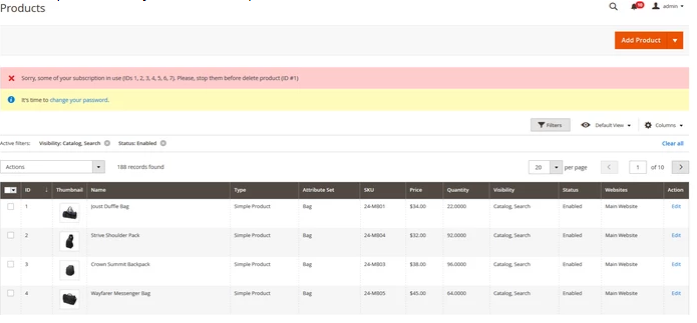
Registering the Blue Pay account
There will be buttons in Admin Panel Configuration with an Alert Message “Please Note: A Blue Pay Account is required to use this subscription ,module. Please click the register button to view your exclusive rates from IWD and complete the quick sign-up process
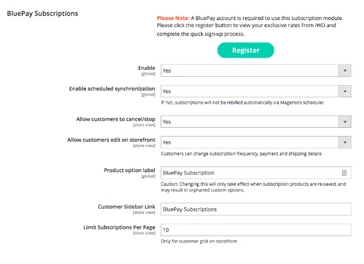
“Please select the Register Button to view exclusive BluePay rates from IWD and complete the quick sign-up process”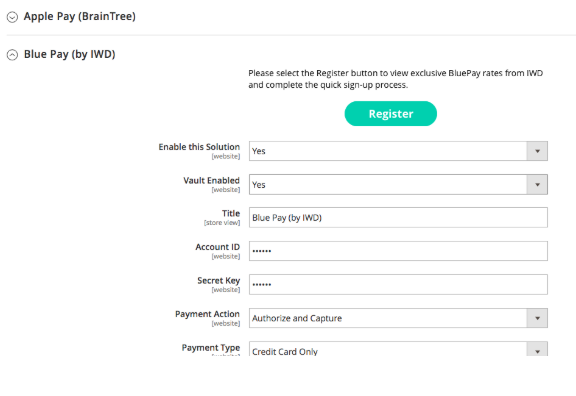
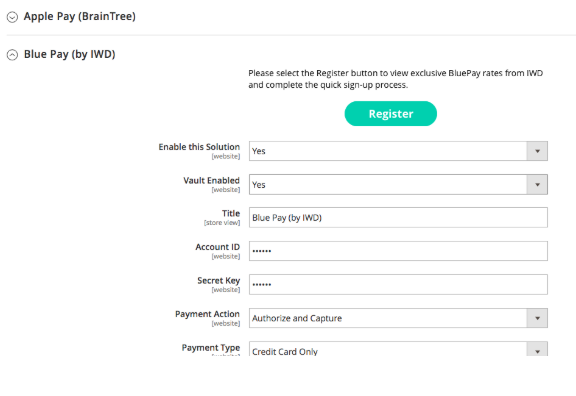
Clicking on both buttons will redirect you to: https://onlineapp.bluepay.com/interfaces/api/shortapp/ef005b81d315300d3390984124adc431
View and edit the existing subscriptions from admin
Sales-IWD Subscriptions. To get to the subscription menu click once on a subscription, or on a view button.
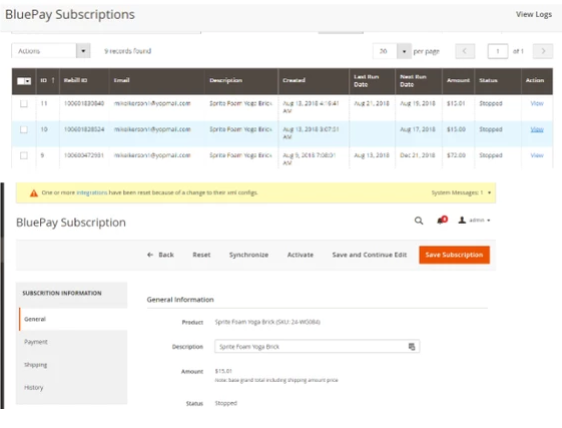
Action buttons:
- Back - returns admin to the all subscriptions
- Reset - resets contact form (cancels all of unsaved edits)
- Synchronize - synchronize subscriptions with Blue Pay recurring payment (blue pay subscription with Magento subscription)
- Activate - makes subscription active if it was stopped/ if the subscription is active - admin will see stop button instead of activate
- Save and continue edit - saves current changes leaving admin in a tab in order to make more changes if they like
- Save subscription - saves subscription and redirect user to previous all subscription menu with a success message
Subscription info - general info.
- Product (product name)
- Description (product description)
- Amount (subscription amount base grand total including shipping amount price)
- Status - (active/stopped/payment failed/expired)
- Created at
- Last run date
- Next run date
- Frequency
- Cycles run count (the amount of launches)
- Customer
- Purchase Point (what was the store where the item was purchased)
Subscription info - payment
- Payment account (Here admin can choose stored account for future payments.Any changes will take effect on the next billing. Also admin can't add new payment account.)
- Billing address (For editing billing address, go to the customer profile.)
Subscription info - Shipping
- Shipping information
Subscription info - history
- ID
- Date
- Subscription status
- Order #
- Transaction ID #
- Agent
- Description
Downloadable products
Instead of product price there will be always subscription price only. Product is put into the cart with subscription price, not a product price https://i.imgur.com/uXNbvpV.png
Magento has maximum downloads for downloadable products. To set maximum downloads for IWDagency.com as an example go to - https://www.iwdagency.com/admin - Products - Catalog.
Than choose a product, and click at it once.

11. The subscription info is stored under BluePay (all of the info such as run dates, frequency, e.t.c.)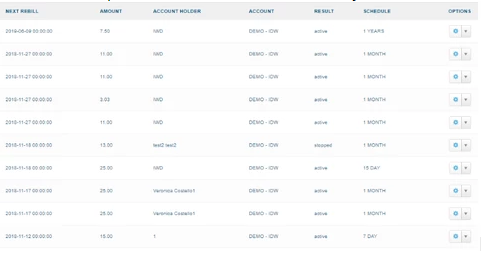
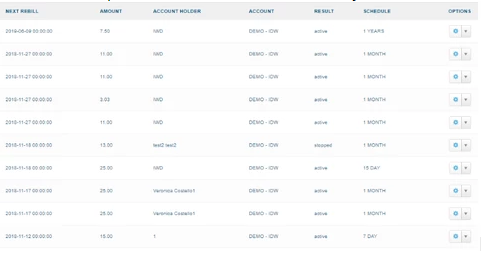
To set frequency for your subscription Processing - Rebilling - List - Rebill Details - Edit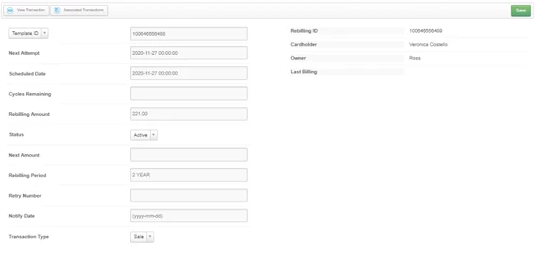
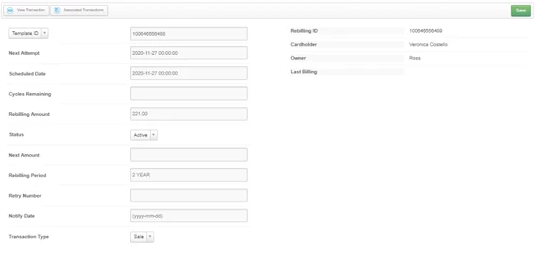
*ATTENTION
Blue Pay subscription and payment method does not work with multishipping checkout
Blue Pay Subscription for IWD
When user buys subscription product - license creates automatically and prolongs each subscription rebilling for the concrete (depends on rebilling period settings) amount of time.
Blue Pay payment method
Stores-Configurations - Sales - Payment methods-Blue Pay (by IWD)
Enable this solution - enables blue pay as a payment method
Vault Enabled - enables/disables credit card storage. Please note, that subsriptions won't be functioning if vault is disabled
Internal Vault - This feature should be enabled if magento_vault module unavailable (for previous versions)
Title - input that configures title of payment method on checkout page
Account ID ; Secret Key - These information you an get from your blue pay account under Account Admin tab
Payment action - Authorize will check the card for validity but not charge the account until the order is approved and invoiced.; Authorize and capture will charge the debit/credit card at the time of the order submission.
Payment type - Credit Card only allows checkout only for credit cards; eCheck only - allows checkout only with ACH number; Credit Card&eCheck Enabled - allows both payment options on checkout
Transaction mode - When you're in TEST Mode, transactions are not sent through the credit card networks. Instead, test transactions remain within BluePay and we'll run checks with you to validate processing. The field name, “MODE,” drives this action. When you set MODE to TEST, all of the transactions that you run mimic the results of real-time transactions. However, your test transactions remain within the BluePay payment environment and your Sandbox Account. Your test transactions are not presented to or processed by the credit card networks. Activate your Account when you're ready to switch to LIVE Mode; Live mode - all transactions that you submit are sent to the financial institutions for processing and that real money is transferred.
Credit Card types - you can choose allowed credit cards for your checkout
Payment from Applicable countries - you can choose custom countries or all allowed
Allow customer to store payment methods - configures storage of payment method. Please note, that subsriptions won't be functioning if storage is disabled
Sort order - configures payment methods order on checkout page
