ADJUSTING THE SETTINGS
To start, go to System -> Configuration -> IWD Extensions -> Product Video
Customize the extension by completing the fields listed below:
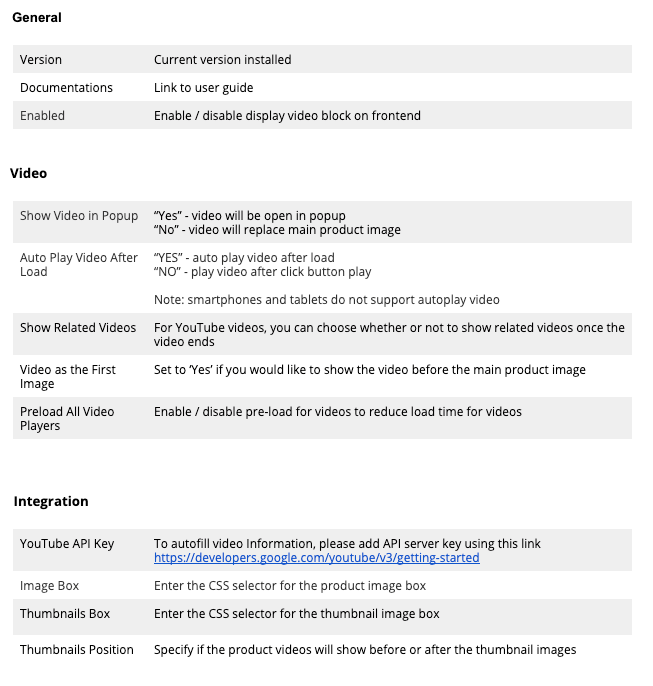
CONFIGURING PRODUCT VIDEO
1. Go to System -> Configuration -> IWD Extensions -> Product Video -> General and enabled extension.
2. Configure other parameters of the extension and click the “Save Config” button.
3. There could be conflicts with theme or another module that would rewrite media product block. These extensions declare block:
<catalog_product_view>
<reference name="product.info">
<block type="..." name="product.info.media" as="media">
in layout xml file.
<reference name="product.info">
<block type="..." name="product.info.media" as="media">
in layout xml file.
Please disable conflicting extensions or send request to extensions@iwdagency.com for help with extension configuration.
4. In case if you would like to adjust design, you can update it in files listed below:
- style: skin/frontend/base/default/css/iwd/productvideo/
- js script: js/iwd/productvideo/view.js
- templates: design/frontend/base/default/template/iwd/video/
Please note that minimum version of jquery should be 1.8 for extension to work correctly.
ADD A NEW VIDEO
1. Please go to System -> IWD Extensions -> Product Video -> Video Manager
2. Select the Add New Video button
3. Complete information for the new video:
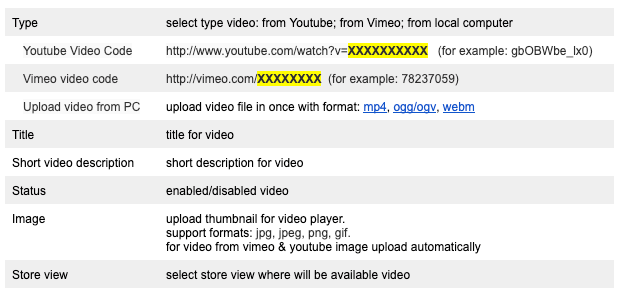
4. You can upload some information about video from Youtube or Vimeo.

5. Click button “Save Video” or “Save And Continue Edit”.
ADD VIDEO TO PRODUCTS
1. Go to System → IWD Extensions → Product Videos → Video Manager and open a video.
2. Select the tab “Product Video” and search for products to associate with the video.
3. Select the checkbox next to each product and click the “Save Video” or “Save And Continue Edit” buttons.
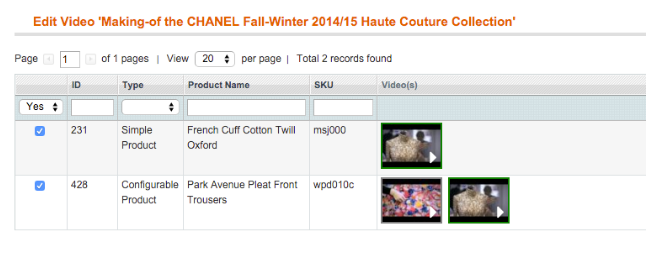
4. Congratulations! Video was added to your product(s). If you chose to Save and Continue Edit button then you will see your current video is highlighted with a green border.

5. You can arrange the order of videos by moving the cursor to video in column “Video(s)” on Product Video grid, click right button and drag & drop video in new place in row.
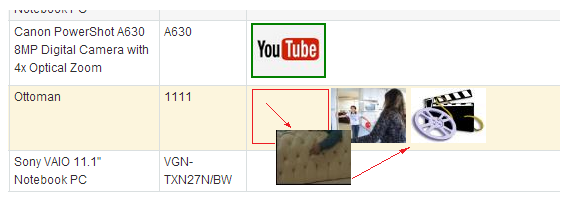
PRODUCT MANAGER
1. Go to IWD Extensions -> Product Video -> Product Manager
2. You can see list all products and video which added to product.
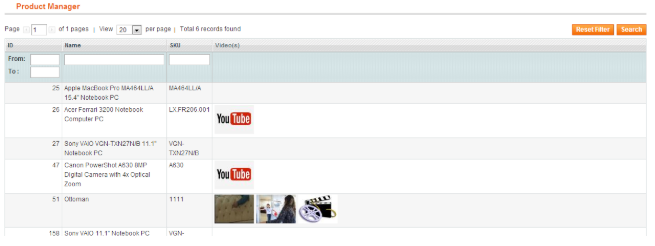
VIDEO MANAGER
1. Go to IWD Extensions -> Product Video -> Video Manager
2. You can:
- open edit video page (click to row in grid)
- update status
- delete video
- sorted & search video in grid
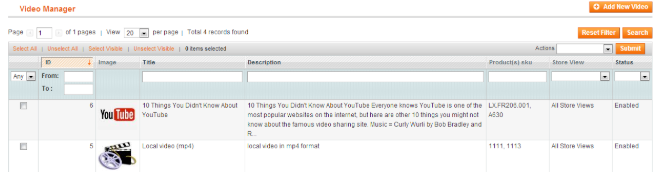
UPDATE VIDEO STATUS
1. Go to IWD Extensions -> Product Video -> Video Manager.
2. Select video (mark checkbox).
3. Select action “ Update status”, new status for video and click button “ Submit”.
.png)
DELETE VIDEO
1. Go to IWD Extensions -> Product Video -> Video Manager
2. Select video (mark checkbox).
3. Select action “Delete” and click button “Submit“ .
.png)
