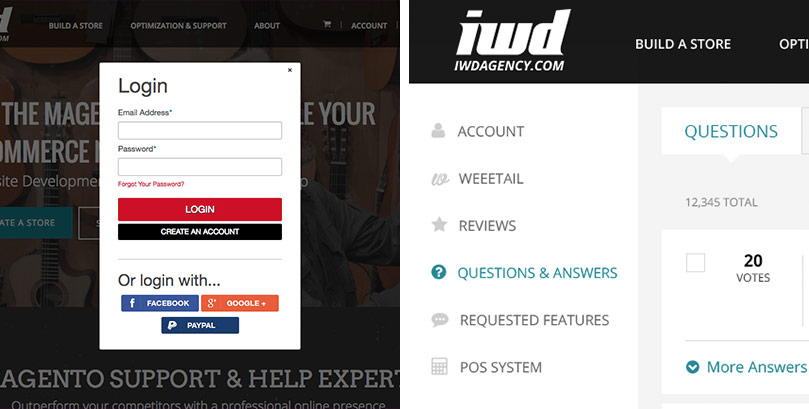
VIEW QUESTIONS
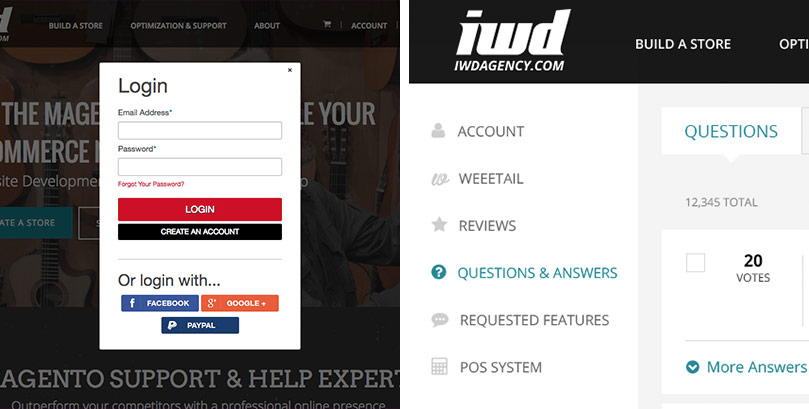
1. Go to iwdagency.com
2. Click 'My Account' in the top right and sign into your account
3. Click 'My Account' to view your Account Dashboard
4. Select 'Questions & Answers' from the left Navigation
4. Select 'Questions & Answers' from the left Navigation
5. When the 'Questions & Answers' tab is selected from the top menu you can view all of your customer questions
6. To see more questions, scroll down the page and select a new page number
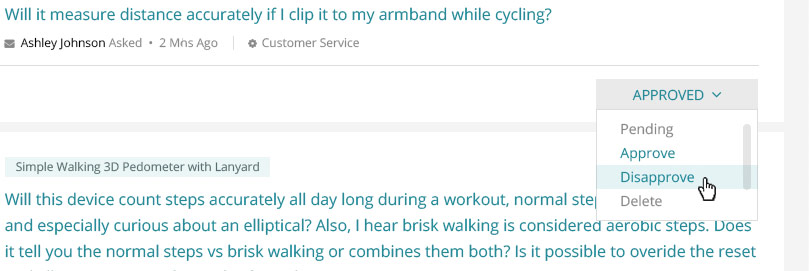
CHANGE STATUS OF A QUESTION
1. Go to iwdagency.com
2. Click 'My Account' in the top right and sign into your account
3. Click 'My Account' to view your Account Dashboard
4. Select 'Questions & Answers' from the left Navigation
4. Select 'Questions & Answers' from the left Navigation
5. A question's status can be found in the bottom right corner of the question's block. To change this status, click on the status button and select a new status option from the drop down
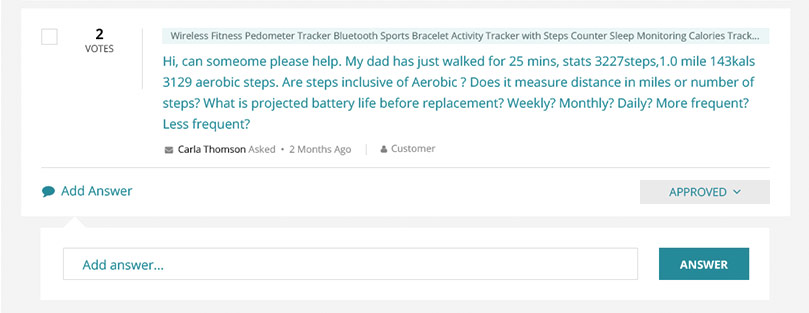
ANSWER A QUESTION
1. Go to iwdagency.com
2. Click 'My Account' in the top right and sign into your account
3. Click 'My Account' to view your Account Dashboard
4. Select 'Questions & Answers' from the left Navigation
4. Select 'Questions & Answers' from the left Navigation
5. To add an answer to a question, click the 'Add Answer' button in the bottom left corner of the question block
6. Type your answer in the text box where it says 'Add answer...'
7. Click the 'Answer' button to the right of the text box
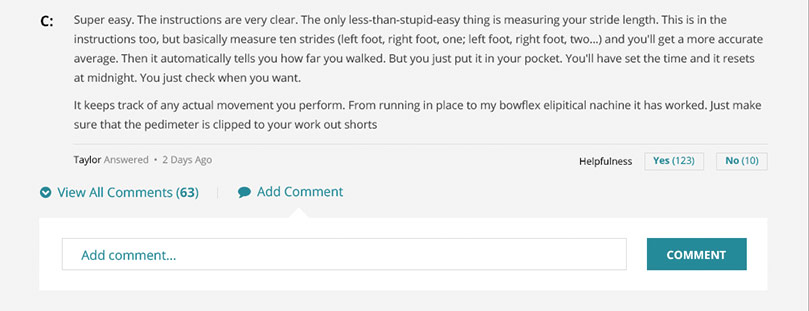
ADD A COMMENT TO A QUESTION / ANSWER
1. Go to iwdagency.com
2. Click 'My Account' in the top right and sign into your account
3. Click 'My Account' to view your Account Dashboard
4. Select 'Questions & Answers' from the left Navigation
4. Select 'Questions & Answers' from the left Navigation
5. Click the 'Answers' tab from the top menu
6. To add a comment to a question or answer, click the 'Add Comment' button in the bottom left corner of the question block.
7. Type your comment in the text box where it says 'Add
comment
...'
8. Click the 'Comment' button to the right of the text box.
