CONFIGURING SALES REPRESENTATIVE
1. Go to Admin Panel → System → Configuration → Sales Representative .
2. You can customize the extension by completing the fields listed below:
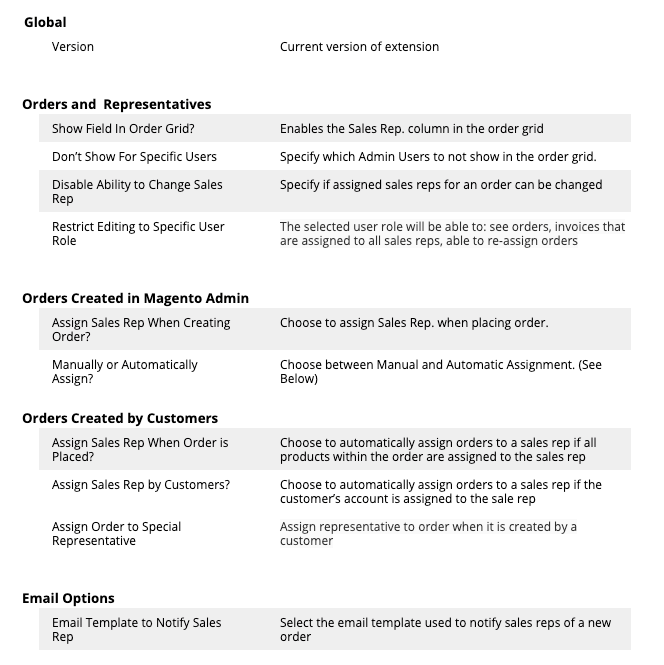
AUTOMATIC / MANUAL MODES
- When in Automatic mode, the sales representative that is logged into the Magento admin panel will be the user assigned to the order.
- Manual mode allows the user to specify which sales representative to assign, regardless which user is logged in.
CREATE A NEW SALES REPRESENTATIVE
1. To add a new Sales Rep, you will need to create a new admin user by going to Admin Panel -> Systems -> Permissions -> Users .
2. Select “Add New Use” and complete all necessary information :
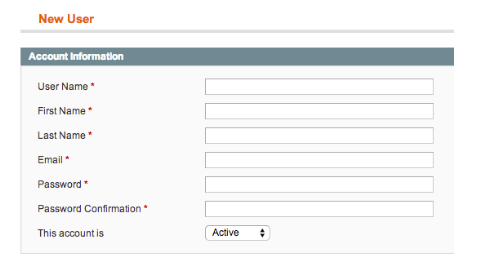
3. Once done, select “Save User” in order to complete creating a new admin user account / sales rep .
CUSTOMIZE SALES REPRESENTATIVES
1. In the admin panel, go to Sales -> Sales Representatives.
2. Select a sales representative to edit
3. In the Settings tab, specify the following:
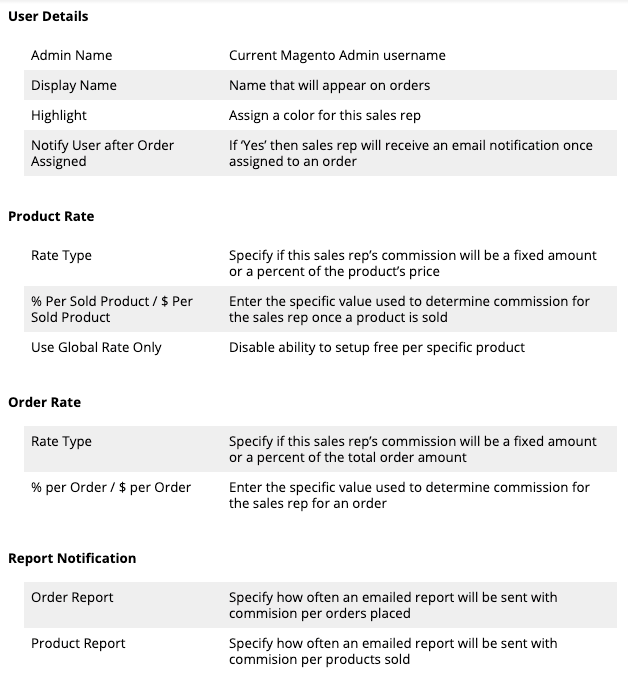
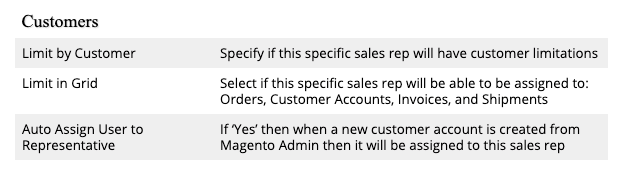
4. In the Products tab, select which products will be associated with this sales rep.
5. In the Customers tab, select which customer accounts will be associated with this sales rep.
SALES REPRESENTATIVE ORDER REPORTS
1. Go to Reports -> Sales Representative -> Orders .
2. Select what date range to report, and order status.
3. Select sales representative .
4. Select “Show Report” .
5. If you wish to export the report data, select “Export to csv” .
SALES REPRESENTATIVE PRODUCT REPORTS
1. Go to Reports -> Sales Representative -> Product .
2. Select what date range to report, and order status.
3. Select sales representative .
4. Select “Show Report” .
5. If you wish to export the report data, select “Export to csv” .
